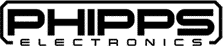Micro USB to TTL CH340 UART Adapter Module User’s Guide
Micro USB to TTL CH340 UART Adapter Module
User’s Guide
Overview
The CH340 USB-to-TTL adapter allows serial communication between a computer and microcontrollers (e.g., ESP32, STM32, ATtiny85, Arduino) via USB. It uses the CH340G chip to convert USB signals to UART (TX/RX).
Specifications
| Feature | Details |
|---|---|
| USB Interface | Micro USB |
| UART Voltage Levels | 3.3V or 5V (select via header pins) |
| Baud Rate Support | Up to 2 Mbps |
| Chipset | CH340G |
| Pins Exposed | TX, RX, VCC, GND, DTR (optional) |
| OS Compatibility | Windows, macOS, Linux |
Driver Installation
Windows
- Download CH340 driver from WCH official site.
- Run installer and reboot.
- Confirm COM port in Device Manager.
macOS
- Download macOS driver from WCH site.
- Install and allow kernel extension in System Preferences → Security & Privacy.
Linux
Usually pre-installed. If not:
sudo modprobe ch340
Wiring Guide
| CH340 Pin | Connects To Microcontroller |
|---|---|
| TX | RX |
| RX | TX |
| VCC | 3.3V or 5V (match logic level) |
| GND | GND |
| DTR | Optional (for auto-reset) |
Important: Always match the correct voltage levels to your circuit. Select 3.3V or 5V using the exposed PCB pads.
Usage Steps
- Connect CH340 to PC via Micro USB.
- Install driver if needed.
- Wire TX/RX/GND/VCC to target device.
- Open serial terminal (e.g., PuTTY, TeraTerm, Arduino IDE Serial Monitor).
- Set baud rate (e.g., 9600, 115200) and COM port.
- Begin communication or upload firmware (if bootloader supports it).
Troubleshooting
| Issue | Solution |
|---|---|
| No COM port detected | Reinstall driver, try new cable |
| Garbage data in terminal | Check baud rate and TX/RX wiring |
| Device not responding | Confirm voltage level and GND |
| Upload fails (Arduino) | Use DTR or press reset manually |
Advanced Tips
- Use DTR for auto-reset during flashing (especially with ESP8266/ESP32).
- For STM32, use TX/RX for USART1 bootloader flashing via STM32CubeProgrammer.
- For ATtiny85, use as serial debug bridge with SoftwareSerial.