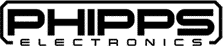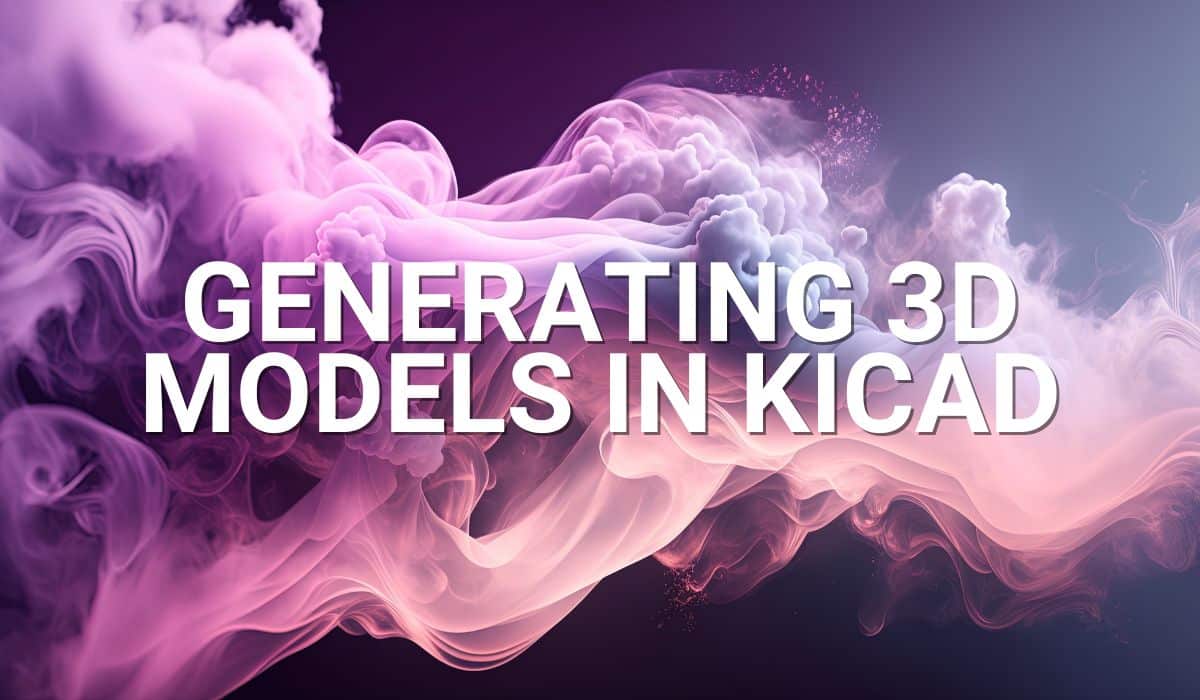You don’t have to start from scratch every time you start your KiCAD projects. Discover KiCAD templates here.
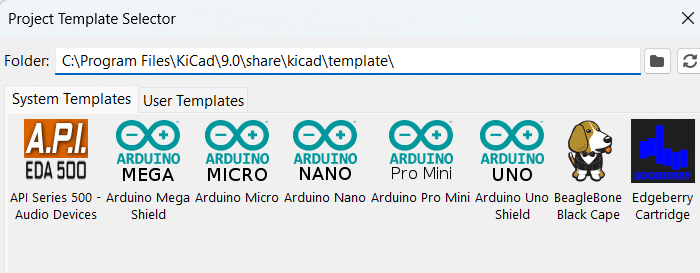
Introduction
Starting a PCB project can be a monotonous process. You draw your schematic, set up the PCB layers, find the right via sizes, define your board outline, and others. However, did you know there are KiCAD templates that can help setup these things for you? Find about it here.
What are KiCAD Templates?
KiCAD templates are projects with pre-defined settings, footprints or components, and even schematics in them. These templates make it easy for you to start a new project without starting from scratch. With this, you can immediately focus on much important aspects of your design.
Where can you Find KiCAD Templates
Go to File -> New Project from Template to see both System Templates and User Templates on the tabs. The System Templates contain common templates for creating Arduino Shields, Arduino dev boards, STM32 connectors and expansion boards, RPI Hats, TI Launchpad boards, to name a few.
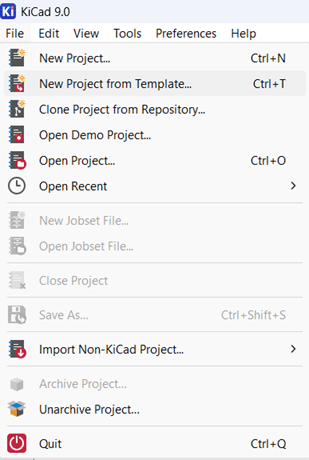
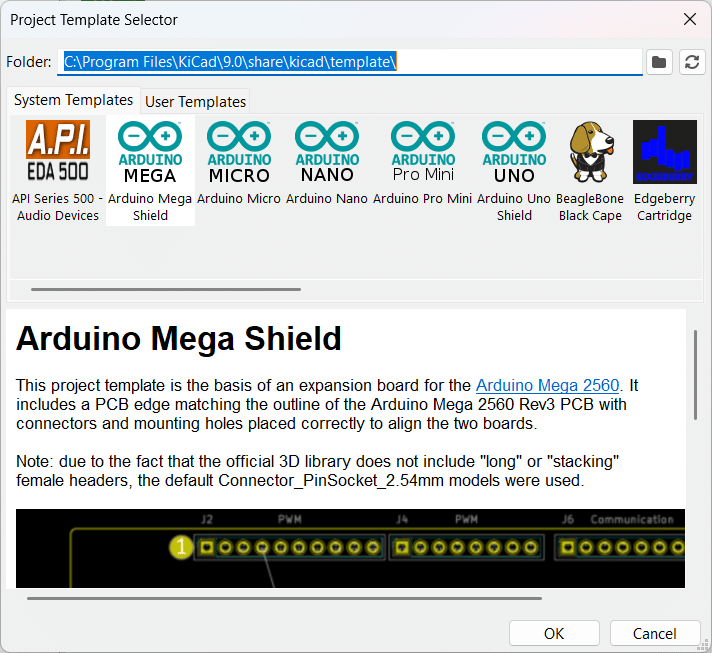
System Template Example - Create your Own Arduino NANO
The Arduino Nano template contains the board outline, connectors, mounting holes, and basic schematic of the connectors of the Nano. You can easily start creating your own Nano with this setup; no need to measure an actual board.
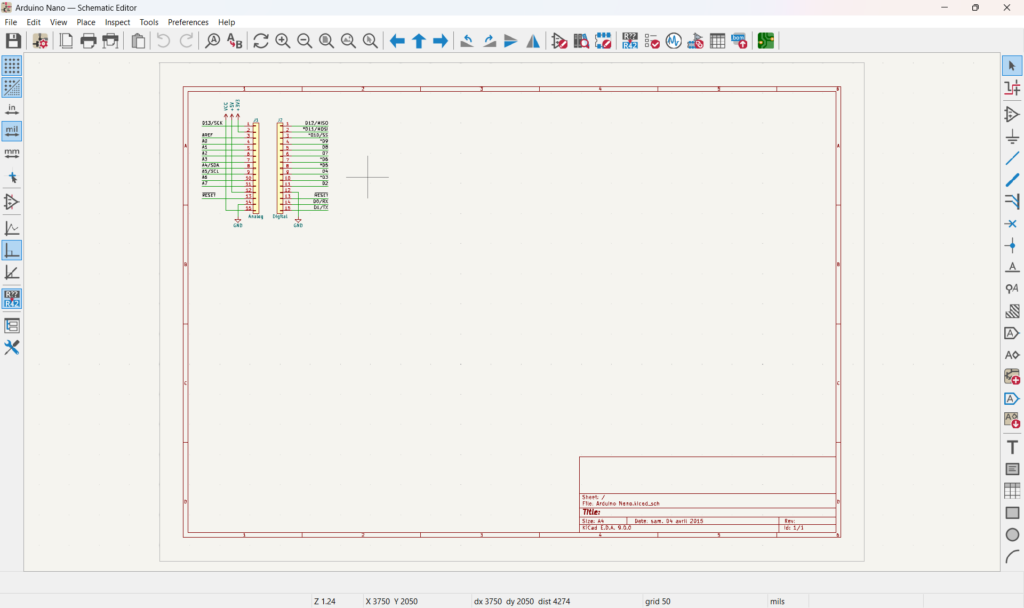
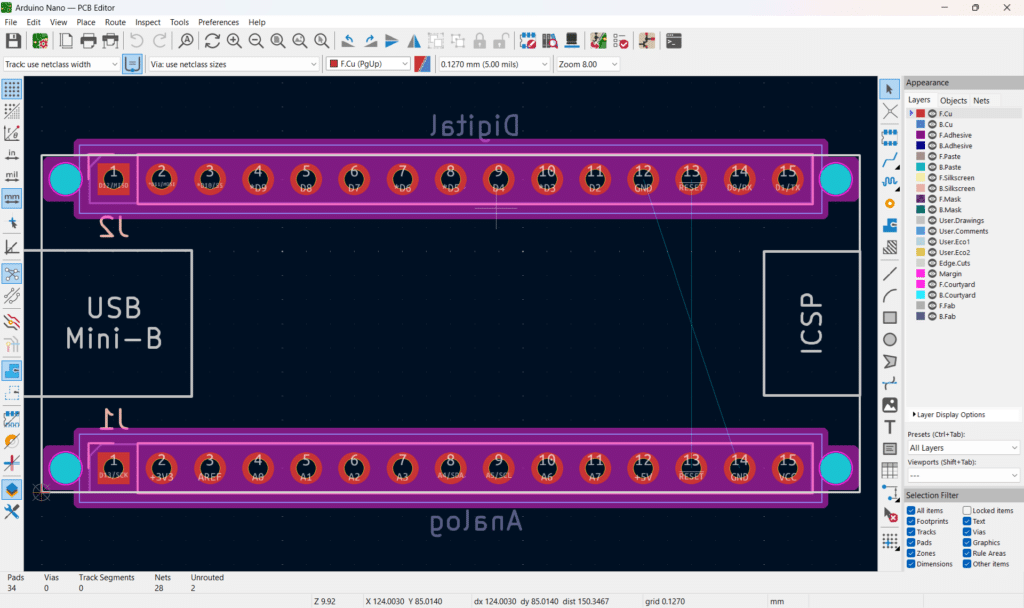
System Templte Example - Create your Own Raspberry Pi Hat
Every dimension, schematic, and component you need to start a Raspberry Pi HAT project is on the Raspberry Pi HAT template. Notes, such as those using HAT ID EEPROMS, are included.
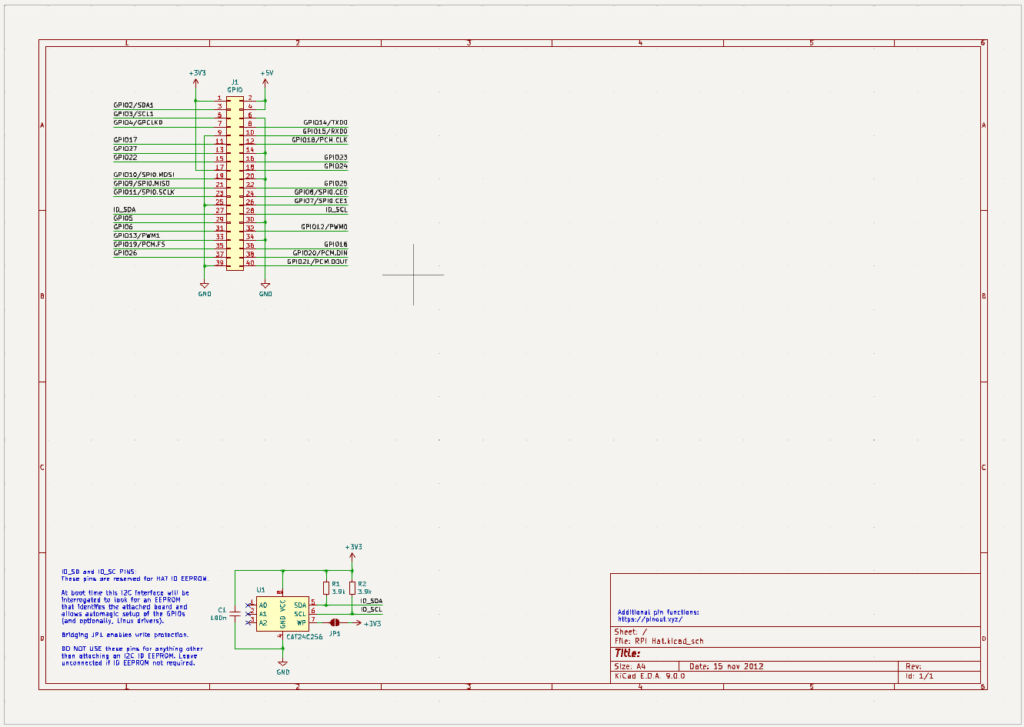
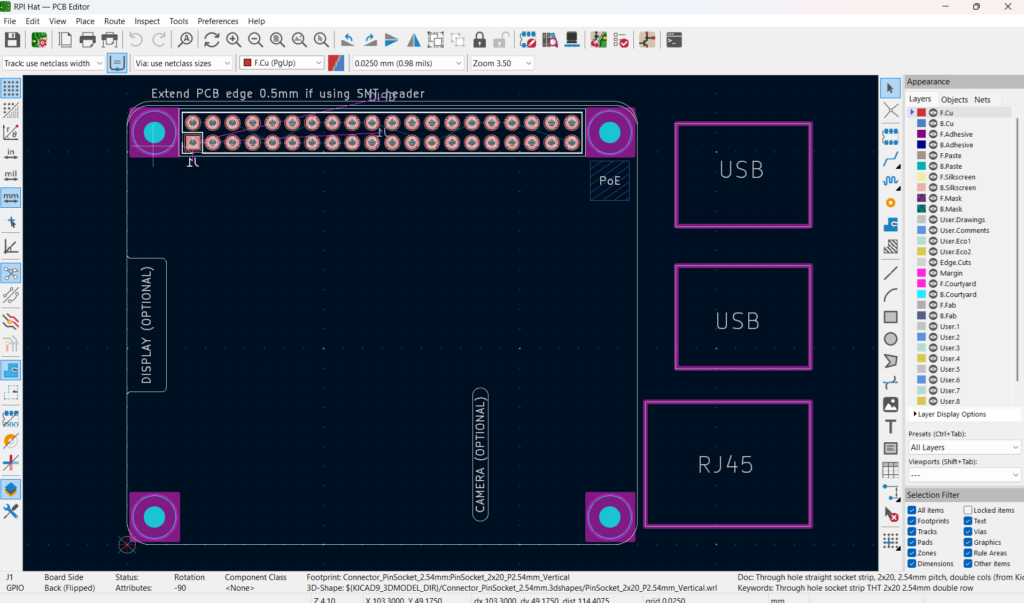
How to Create your Own KiCAD Template
It’s easy to create your own KiCAD template. You can refer to the other System Templates if you want. However, below is a guide on how to create one.
Create a New Project with your Preferred Settings, Schematics, Components, and Libraries
Create an ordinary KiCAD project using File -> New Project. Put in your desired settings, schematics, components, board outline, and others. You can also include custom symbols or part libraries here if needed. You can then move or save this folder in the user template folder. This folder is usually located in: D:\Users\your_dir\Documents\KiCad\9.0\template\. The System templates are located in another area (C:\Program Files\KiCad\9.0\share\kicad\template). The folder will usually contain the basic structure of a KiCAD project. You can take out unnecessary files like cache files.
Below is an example project of making a simple Attenuator Board as a project.
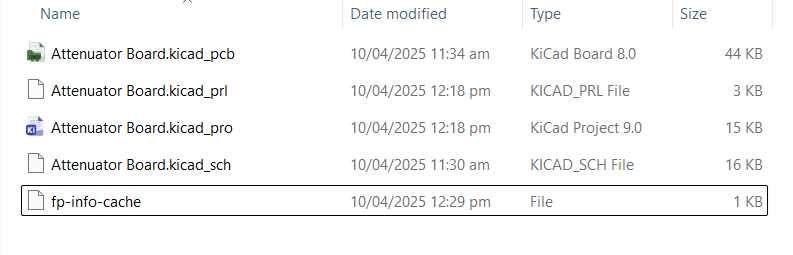
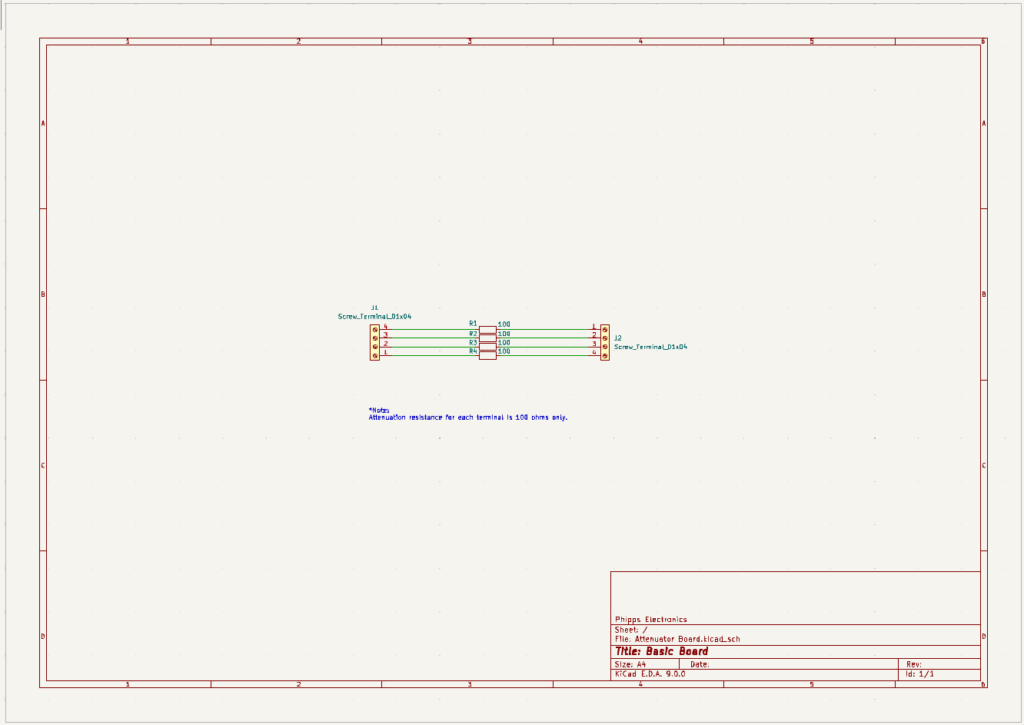
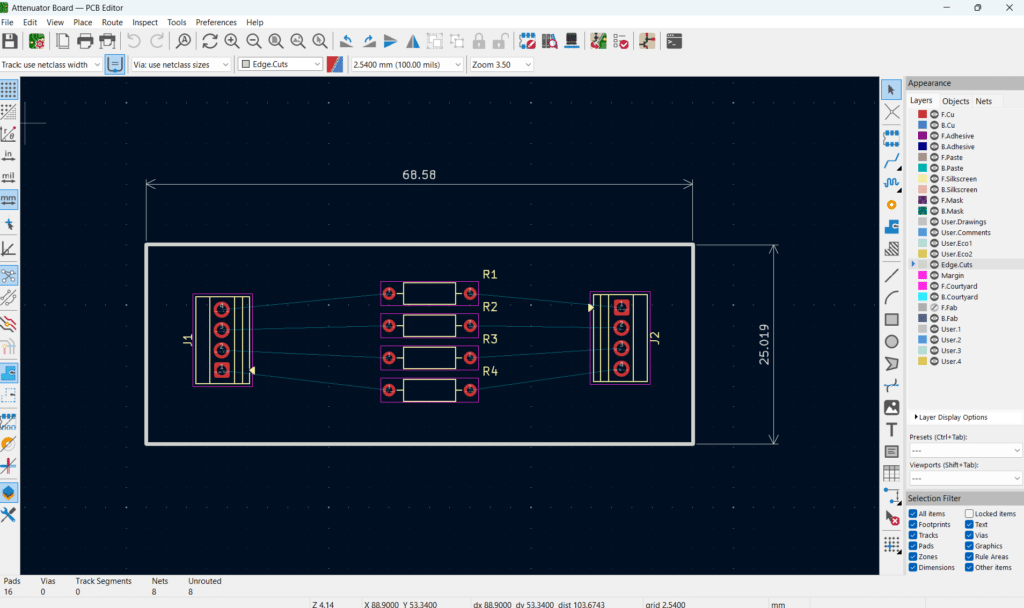
Add a Meta Folder to Distinguish itself from other User Templates
The meta folder should contain basic information about the user template, such as icons, board picture, and HTML intro. The board picture (brd.png here) will be referenced on the intro.html file, while the icon.png picture is a 64×64 pixel image representation of the template.
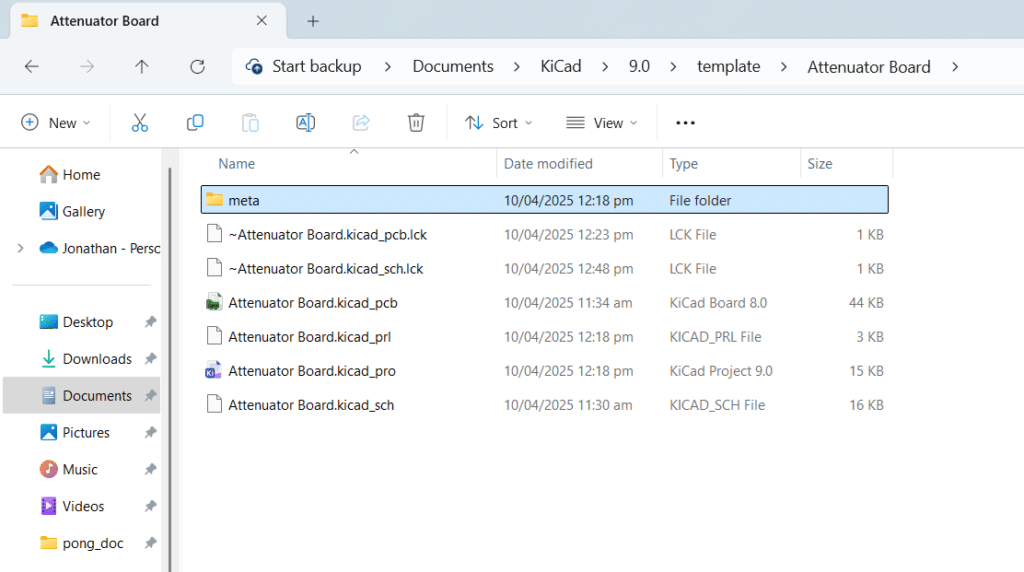
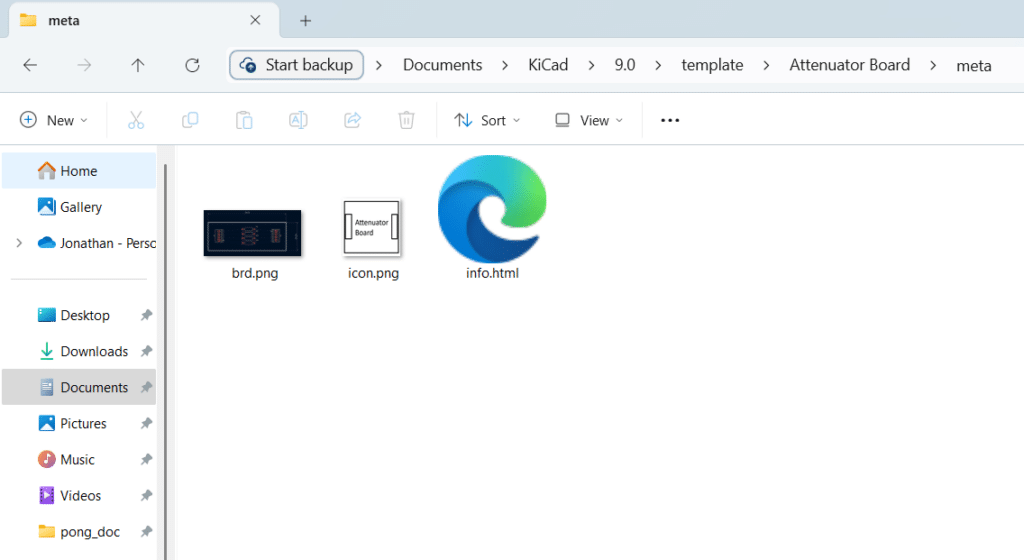
Note on the structure of the intro.html file. It is similar to the system templates.
<html>
<head>
<title>Attenuator Board</title>
<style id="wpr-lazyload-bg-container"></style><style id="wpr-lazyload-bg-exclusion"></style>
<noscript>
<style id="wpr-lazyload-bg-nostyle">#wcs-debug #wcs-debug-contents .wcs-debug-tip{--wpr-bg-1564e68c-d05d-4e00-b286-4d3d7c41951e: url('https://www.phippselectronics.com/wp-content/cache/../plugins/woo-conditional-shipping-pro/frontend/img/tip2.svg');}#wcs-debug #wcs-debug-header .wcs-debug-toggle{--wpr-bg-eba52110-9827-457e-ab90-f2bb72b13018: url('https://www.phippselectronics.com/wp-content/cache/../plugins/woo-conditional-shipping-pro/frontend/img/arrow.svg');}.mejs-overlay-button{--wpr-bg-ac00c6ba-19e1-452b-9bbc-8a356c5f6970: url('https://www.phippselectronics.com/wp-includes/js/mediaelement/mejs-controls.svg');}.mejs-overlay-loading-bg-img{--wpr-bg-49e70d41-b7f6-4972-93d7-b3258d1a75c4: url('https://www.phippselectronics.com/wp-includes/js/mediaelement/mejs-controls.svg');}.mejs-button>button{--wpr-bg-18d9a405-d5d5-460e-9377-42881deaf9a3: url('https://www.phippselectronics.com/wp-includes/js/mediaelement/mejs-controls.svg');}.yith-wcan-filters .yith-wcan-filter .filter-title.collapsable.closed:after, .yith-wcan-filters .yith-wcan-filter .filter-title.collapsable:not(.opened):after, .yith-wcan-filters .yith-wcan-filter .filter-title.collapsable:not(.open):after{--wpr-bg-ef255b4d-eb64-451a-aabb-1f010505ef35: url('https://www.phippselectronics.com/wp-content/plugins/yith-woocommerce-ajax-product-filter-premium/assets/images/arrow-down.svg');}.yith-wcan-filters .yith-wcan-filter .filter-title.collapsable.open:after, .yith-wcan-filters .yith-wcan-filter .filter-title.collapsable.opened:after{--wpr-bg-421d6b43-1556-47d3-88ff-f3c3ad21df1e: url('https://www.phippselectronics.com/wp-content/plugins/yith-woocommerce-ajax-product-filter-premium/assets/images/arrow-up.svg');}.yith-wcan-filters .yith-wcan-filter .filter-items .filter-item.active.color:not(.no-color):not(.no-image):not(.label-right) > a:after{--wpr-bg-67ecbef7-a5f1-4756-b0ee-644a9f609efa: url('https://www.phippselectronics.com/wp-content/plugins/yith-woocommerce-ajax-product-filter-premium/assets/images/close.svg');}.yith-wcan-filters .yith-wcan-filter .filter-items .filter-item.label.active.with-image:not(.label-right) > a:after{--wpr-bg-4f05a01f-8576-4b42-9048-93672f2ea743: url('https://www.phippselectronics.com/wp-content/plugins/yith-woocommerce-ajax-product-filter-premium/assets/images/close.svg');}.yith-wcan-filters .yith-wcan-filter .filter-items .filter-item.hierarchy-collapsable.closed > .toggle-handle{--wpr-bg-14691fa7-26d5-400e-91d3-32adf4d8110e: url('https://www.phippselectronics.com/wp-content/plugins/yith-woocommerce-ajax-product-filter-premium/assets/images/arrow-down.svg');}.yith-wcan-filters .yith-wcan-filter .filter-items .filter-item.hierarchy-collapsable.opened > .toggle-handle{--wpr-bg-578d4b65-eca8-494b-86b8-6fa7a15045a2: url('https://www.phippselectronics.com/wp-content/plugins/yith-woocommerce-ajax-product-filter-premium/assets/images/arrow-up.svg');}.yith-wcan-filters .yith-wcan-filter .yith-wcan-dropdown.closed:after, .yith-wcan-filters .yith-wcan-filter .yith-wcan-dropdown:not(.opened):after, .yith-wcan-filters .yith-wcan-filter .yith-wcan-dropdown:not(.open):after{--wpr-bg-ccda1702-8e37-4446-ba71-515456ccf404: url('https://www.phippselectronics.com/wp-content/plugins/yith-woocommerce-ajax-product-filter-premium/assets/images/arrow-down.svg');}.yith-wcan-filters .yith-wcan-filter .yith-wcan-dropdown.open:after, .yith-wcan-filters .yith-wcan-filter .yith-wcan-dropdown.opened:after{--wpr-bg-474fb81d-de67-49f5-a2bd-76a3a014d7ae: url('https://www.phippselectronics.com/wp-content/plugins/yith-woocommerce-ajax-product-filter-premium/assets/images/arrow-up.svg');}.yith-wcan-filters .yith-wcan-filter .yith-wcan-dropdown .dropdown-wrapper .search-field-container:after{--wpr-bg-e21470db-bf59-4bfa-9608-3549b7446551: url('https://www.phippselectronics.com/wp-content/plugins/yith-woocommerce-ajax-product-filter-premium/assets/images/search.svg');}.yith-wcan-filters .yith-wcan-filter.filter-placeholder .select-placeholder.closed:after, .yith-wcan-filters .yith-wcan-filter.filter-placeholder .select-placeholder:not(.opened):after, .yith-wcan-filters .yith-wcan-filter.filter-placeholder .select-placeholder:not(.open):after{--wpr-bg-0bcfb36e-5863-4761-a80c-0c85bcd68d69: url('https://www.phippselectronics.com/wp-content/plugins/yith-woocommerce-ajax-product-filter-premium/assets/images/arrow-down.svg');}.yith-wcan-filters .yith-wcan-filter.filter-placeholder .select-placeholder.open:after, .yith-wcan-filters .yith-wcan-filter.filter-placeholder .select-placeholder.opened:after{--wpr-bg-26a4132a-afd4-4896-b805-6664b2c46f95: url('https://www.phippselectronics.com/wp-content/plugins/yith-woocommerce-ajax-product-filter-premium/assets/images/arrow-up.svg');}.yith-wcan-filters.custom-style span.checkboxbutton.checked:before{--wpr-bg-45af969c-db7b-499b-9cb0-7b93056c65ea: url('https://www.phippselectronics.com/wp-content/plugins/yith-woocommerce-ajax-product-filter-premium/assets/images/check.svg');}.yith-wcan-filters.horizontal:not(.filters-modal) .yith-wcan-filter.filter-placeholder .filter-content.closed:after, .yith-wcan-filters.horizontal:not(.filters-modal) .yith-wcan-filter.filter-placeholder .filter-content:not(.opened):after, .yith-wcan-filters.horizontal:not(.filters-modal) .yith-wcan-filter.filter-placeholder .filter-content:not(.open):after{--wpr-bg-b8148dcc-2ed1-4a1c-8302-43ae2fad9164: url('https://www.phippselectronics.com/wp-content/plugins/yith-woocommerce-ajax-product-filter-premium/assets/images/arrow-down.svg');}.yith-wcan-filters.horizontal:not(.filters-modal) .yith-wcan-filter.filter-placeholder .filter-content.open:after, .yith-wcan-filters.horizontal:not(.filters-modal) .yith-wcan-filter.filter-placeholder .filter-content.opened:after{--wpr-bg-9a30ab22-6925-4896-b974-a49efe54a08b: url('https://www.phippselectronics.com/wp-content/plugins/yith-woocommerce-ajax-product-filter-premium/assets/images/arrow-up.svg');}.yith-wcan-active-filters .active-filter .active-filter-label:after{--wpr-bg-5bf74e62-dfb6-43d8-ba4b-5bcae05dee06: url('https://www.phippselectronics.com/wp-content/plugins/yith-woocommerce-ajax-product-filter-premium/assets/images/close.svg');}.yith-wcan-filters-opener i.filter-icon{--wpr-bg-2cb6761e-f8e4-4702-a0a1-c4415eb4b470: url('https://www.phippselectronics.com/wp-content/plugins/yith-woocommerce-ajax-product-filter-premium/assets/images/filters.svg');}.selectBox-dropdown .selectBox-arrow{--wpr-bg-7b3522a9-4ce7-4d94-89a1-8d3990776464: url('https://www.phippselectronics.com/wp-content/plugins/yith-woocommerce-wishlist-premium/assets/images/jquery.selectBox-arrow.gif');}div.pp_woocommerce .pp_loaderIcon::before{--wpr-bg-6693c4d5-3ddd-43af-b44f-91c07c212837: url('https://www.phippselectronics.com/wp-content/plugins/woocommerce/assets/images/icons/loader.svg');}.selectBox-dropdown .selectBox-arrow{--wpr-bg-481fc65c-8e0f-40d1-8ad5-fea34c25a6e7: url('https://www.phippselectronics.com/wp-content/plugins/yith-woocommerce-wishlist-premium/assets/images/jquery.selectBox-arrow.png');}.selectBox-dropdown.selectBox-menuShowing .selectBox-arrow{--wpr-bg-4f09fba7-b568-46a6-aefa-eb57cfe4265b: url('https://www.phippselectronics.com/wp-content/plugins/yith-woocommerce-wishlist-premium/assets/images/jquery.selectBox-arrow.png');}.woocommerce-js .blockUI.blockOverlay::before{--wpr-bg-fe57eebc-416a-42e4-863c-5b0a38d3f523: url('https://www.phippselectronics.com/wp-content/plugins/woocommerce/assets/images/icons/loader.svg');}.woocommerce-js .loader::before{--wpr-bg-1280cfb8-01d4-4290-8720-ddc68cf481be: url('https://www.phippselectronics.com/wp-content/plugins/woocommerce/assets/images/icons/loader.svg');}button.pswp__button{--wpr-bg-7b01d5c6-3b5c-4e33-baad-4868f816b414: url('https://www.phippselectronics.com/wp-content/plugins/woocommerce/assets/css/photoswipe/default-skin/default-skin.png');}#add_payment_method #payment div.payment_box .wc-credit-card-form-card-cvc.visa,#add_payment_method #payment div.payment_box .wc-credit-card-form-card-expiry.visa,#add_payment_method #payment div.payment_box .wc-credit-card-form-card-number.visa,.woocommerce-cart #payment div.payment_box .wc-credit-card-form-card-cvc.visa,.woocommerce-cart #payment div.payment_box .wc-credit-card-form-card-expiry.visa,.woocommerce-cart #payment div.payment_box .wc-credit-card-form-card-number.visa,.woocommerce-checkout #payment div.payment_box .wc-credit-card-form-card-cvc.visa,.woocommerce-checkout #payment div.payment_box .wc-credit-card-form-card-expiry.visa,.woocommerce-checkout #payment div.payment_box .wc-credit-card-form-card-number.visa{--wpr-bg-bd16fe1b-34fd-4806-8343-e2c2e45b01d3: url('https://www.phippselectronics.com/wp-content/plugins/woocommerce/assets/images/icons/credit-cards/visa.svg');}#add_payment_method #payment div.payment_box .wc-credit-card-form-card-cvc.mastercard,#add_payment_method #payment div.payment_box .wc-credit-card-form-card-expiry.mastercard,#add_payment_method #payment div.payment_box .wc-credit-card-form-card-number.mastercard,.woocommerce-cart #payment div.payment_box .wc-credit-card-form-card-cvc.mastercard,.woocommerce-cart #payment div.payment_box .wc-credit-card-form-card-expiry.mastercard,.woocommerce-cart #payment div.payment_box .wc-credit-card-form-card-number.mastercard,.woocommerce-checkout #payment div.payment_box .wc-credit-card-form-card-cvc.mastercard,.woocommerce-checkout #payment div.payment_box .wc-credit-card-form-card-expiry.mastercard,.woocommerce-checkout #payment div.payment_box .wc-credit-card-form-card-number.mastercard{--wpr-bg-3d9413d8-ce35-4b33-928b-3e9edd459c8f: url('https://www.phippselectronics.com/wp-content/plugins/woocommerce/assets/images/icons/credit-cards/mastercard.svg');}#add_payment_method #payment div.payment_box .wc-credit-card-form-card-cvc.laser,#add_payment_method #payment div.payment_box .wc-credit-card-form-card-expiry.laser,#add_payment_method #payment div.payment_box .wc-credit-card-form-card-number.laser,.woocommerce-cart #payment div.payment_box .wc-credit-card-form-card-cvc.laser,.woocommerce-cart #payment div.payment_box .wc-credit-card-form-card-expiry.laser,.woocommerce-cart #payment div.payment_box .wc-credit-card-form-card-number.laser,.woocommerce-checkout #payment div.payment_box .wc-credit-card-form-card-cvc.laser,.woocommerce-checkout #payment div.payment_box .wc-credit-card-form-card-expiry.laser,.woocommerce-checkout #payment div.payment_box .wc-credit-card-form-card-number.laser{--wpr-bg-e2ccd397-a3f1-4e70-b254-9f7a1a1a081a: url('https://www.phippselectronics.com/wp-content/plugins/woocommerce/assets/images/icons/credit-cards/laser.svg');}#add_payment_method #payment div.payment_box .wc-credit-card-form-card-cvc.dinersclub,#add_payment_method #payment div.payment_box .wc-credit-card-form-card-expiry.dinersclub,#add_payment_method #payment div.payment_box .wc-credit-card-form-card-number.dinersclub,.woocommerce-cart #payment div.payment_box .wc-credit-card-form-card-cvc.dinersclub,.woocommerce-cart #payment div.payment_box .wc-credit-card-form-card-expiry.dinersclub,.woocommerce-cart #payment div.payment_box .wc-credit-card-form-card-number.dinersclub,.woocommerce-checkout #payment div.payment_box .wc-credit-card-form-card-cvc.dinersclub,.woocommerce-checkout #payment div.payment_box .wc-credit-card-form-card-expiry.dinersclub,.woocommerce-checkout #payment div.payment_box .wc-credit-card-form-card-number.dinersclub{--wpr-bg-01833f95-75a3-4cd8-9db0-cec66df35cd5: url('https://www.phippselectronics.com/wp-content/plugins/woocommerce/assets/images/icons/credit-cards/diners.svg');}#add_payment_method #payment div.payment_box .wc-credit-card-form-card-cvc.maestro,#add_payment_method #payment div.payment_box .wc-credit-card-form-card-expiry.maestro,#add_payment_method #payment div.payment_box .wc-credit-card-form-card-number.maestro,.woocommerce-cart #payment div.payment_box .wc-credit-card-form-card-cvc.maestro,.woocommerce-cart #payment div.payment_box .wc-credit-card-form-card-expiry.maestro,.woocommerce-cart #payment div.payment_box .wc-credit-card-form-card-number.maestro,.woocommerce-checkout #payment div.payment_box .wc-credit-card-form-card-cvc.maestro,.woocommerce-checkout #payment div.payment_box .wc-credit-card-form-card-expiry.maestro,.woocommerce-checkout #payment div.payment_box .wc-credit-card-form-card-number.maestro{--wpr-bg-c79a06d0-4a92-4a12-b989-48a48b78577f: url('https://www.phippselectronics.com/wp-content/plugins/woocommerce/assets/images/icons/credit-cards/maestro.svg');}#add_payment_method #payment div.payment_box .wc-credit-card-form-card-cvc.jcb,#add_payment_method #payment div.payment_box .wc-credit-card-form-card-expiry.jcb,#add_payment_method #payment div.payment_box .wc-credit-card-form-card-number.jcb,.woocommerce-cart #payment div.payment_box .wc-credit-card-form-card-cvc.jcb,.woocommerce-cart #payment div.payment_box .wc-credit-card-form-card-expiry.jcb,.woocommerce-cart #payment div.payment_box .wc-credit-card-form-card-number.jcb,.woocommerce-checkout #payment div.payment_box .wc-credit-card-form-card-cvc.jcb,.woocommerce-checkout #payment div.payment_box .wc-credit-card-form-card-expiry.jcb,.woocommerce-checkout #payment div.payment_box .wc-credit-card-form-card-number.jcb{--wpr-bg-e985114b-0d6b-4681-9a42-d2391517d948: url('https://www.phippselectronics.com/wp-content/plugins/woocommerce/assets/images/icons/credit-cards/jcb.svg');}#add_payment_method #payment div.payment_box .wc-credit-card-form-card-cvc.amex,#add_payment_method #payment div.payment_box .wc-credit-card-form-card-expiry.amex,#add_payment_method #payment div.payment_box .wc-credit-card-form-card-number.amex,.woocommerce-cart #payment div.payment_box .wc-credit-card-form-card-cvc.amex,.woocommerce-cart #payment div.payment_box .wc-credit-card-form-card-expiry.amex,.woocommerce-cart #payment div.payment_box .wc-credit-card-form-card-number.amex,.woocommerce-checkout #payment div.payment_box .wc-credit-card-form-card-cvc.amex,.woocommerce-checkout #payment div.payment_box .wc-credit-card-form-card-expiry.amex,.woocommerce-checkout #payment div.payment_box .wc-credit-card-form-card-number.amex{--wpr-bg-33983943-d62a-4f8f-92a4-c738ee95479a: url('https://www.phippselectronics.com/wp-content/plugins/woocommerce/assets/images/icons/credit-cards/amex.svg');}#add_payment_method #payment div.payment_box .wc-credit-card-form-card-cvc.discover,#add_payment_method #payment div.payment_box .wc-credit-card-form-card-expiry.discover,#add_payment_method #payment div.payment_box .wc-credit-card-form-card-number.discover,.woocommerce-cart #payment div.payment_box .wc-credit-card-form-card-cvc.discover,.woocommerce-cart #payment div.payment_box .wc-credit-card-form-card-expiry.discover,.woocommerce-cart #payment div.payment_box .wc-credit-card-form-card-number.discover,.woocommerce-checkout #payment div.payment_box .wc-credit-card-form-card-cvc.discover,.woocommerce-checkout #payment div.payment_box .wc-credit-card-form-card-expiry.discover,.woocommerce-checkout #payment div.payment_box .wc-credit-card-form-card-number.discover{--wpr-bg-cbeffecc-3558-4757-87c3-46fbb028a89b: url('https://www.phippselectronics.com/wp-content/plugins/woocommerce/assets/images/icons/credit-cards/discover.svg');}.zm-loader:before{--wpr-bg-a80a8c65-b167-49d1-829e-328096cd1fdb: url('https://www.phippselectronics.com/wp-content/plugins/woocommerce/assets/images/icons/loader.svg');}.yith-ywot-empty-state-container{--wpr-bg-74203e53-ef66-4dcd-bb4f-f3377866b71e: url('https://www.phippselectronics.com/wp-content/plugins/yith-woocommerce-order-tracking-premium/assets/images/carriers.jpg');}.dgwt-wcas-inner-preloader{--wpr-bg-6a38f1de-c154-48dc-a90f-56abe5143b00: url('https://www.phippselectronics.com/wp-content/plugins/ajax-search-for-woocommerce-premium/assets/img/preloader.gif');}.woocommerce-checkout #payment div.payment_box input.js-sv-wc-payment-gateway-credit-card-form-account-number,#add_payment_method input.js-sv-wc-payment-gateway-credit-card-form-account-number{--wpr-bg-6ad67e17-3b30-4137-916b-90aa766709de: url('https://www.phippselectronics.com/wp-content/plugins/woocommerce-gateway-paypal-powered-by-braintree/vendor/skyverge/wc-plugin-framework/woocommerce/payment-gateway/assets/images/card-cc-plain.svg');}.woocommerce-checkout #payment div.payment_box input.js-sv-wc-payment-gateway-credit-card-form-account-number.visa,#add_payment_method input.js-sv-wc-payment-gateway-credit-card-form-account-number.visa{--wpr-bg-a70b2520-64ce-46fe-aca7-1913846ca019: url('https://www.phippselectronics.com/wp-content/plugins/woocommerce-gateway-paypal-powered-by-braintree/vendor/skyverge/wc-plugin-framework/woocommerce/payment-gateway/assets/images/card-visa.svg');}.woocommerce-checkout #payment div.payment_box input.js-sv-wc-payment-gateway-credit-card-form-account-number.mastercard,#add_payment_method input.js-sv-wc-payment-gateway-credit-card-form-account-number.mastercard{--wpr-bg-fa9396e1-6e4f-4eb5-8542-fa0e417512d3: url('https://www.phippselectronics.com/wp-content/plugins/woocommerce-gateway-paypal-powered-by-braintree/vendor/skyverge/wc-plugin-framework/woocommerce/payment-gateway/assets/images/card-mastercard.svg');}.woocommerce-checkout #payment div.payment_box input.js-sv-wc-payment-gateway-credit-card-form-account-number.dinersclub,#add_payment_method input.js-sv-wc-payment-gateway-credit-card-form-account-number.dinersclub{--wpr-bg-1cd884f5-32ab-48ec-8815-63565128e6d0: url('https://www.phippselectronics.com/wp-content/plugins/woocommerce-gateway-paypal-powered-by-braintree/vendor/skyverge/wc-plugin-framework/woocommerce/payment-gateway/assets/images/card-dinersclub.svg');}.woocommerce-checkout #payment div.payment_box input.js-sv-wc-payment-gateway-credit-card-form-account-number.maestro,#add_payment_method input.js-sv-wc-payment-gateway-credit-card-form-account-number.maestro{--wpr-bg-998354db-cc80-4f88-9114-1799c82c0382: url('https://www.phippselectronics.com/wp-content/plugins/woocommerce-gateway-paypal-powered-by-braintree/vendor/skyverge/wc-plugin-framework/woocommerce/payment-gateway/assets/images/card-maestro.svg');}.woocommerce-checkout #payment div.payment_box input.js-sv-wc-payment-gateway-credit-card-form-account-number.jcb,#add_payment_method input.js-sv-wc-payment-gateway-credit-card-form-account-number.jcb{--wpr-bg-1f202c6b-7912-4406-bdee-70bdca2e87c9: url('https://www.phippselectronics.com/wp-content/plugins/woocommerce-gateway-paypal-powered-by-braintree/vendor/skyverge/wc-plugin-framework/woocommerce/payment-gateway/assets/images/card-jcb.svg');}.woocommerce-checkout #payment div.payment_box input.js-sv-wc-payment-gateway-credit-card-form-account-number.amex,#add_payment_method input.js-sv-wc-payment-gateway-credit-card-form-account-number.amex{--wpr-bg-288e03c7-65bf-4330-9e06-e285c3572b86: url('https://www.phippselectronics.com/wp-content/plugins/woocommerce-gateway-paypal-powered-by-braintree/vendor/skyverge/wc-plugin-framework/woocommerce/payment-gateway/assets/images/card-amex.svg');}.woocommerce-checkout #payment div.payment_box input.js-sv-wc-payment-gateway-credit-card-form-account-number.discover,#add_payment_method input.js-sv-wc-payment-gateway-credit-card-form-account-number.discover{--wpr-bg-05fada3b-f056-4312-b786-1def86128d39: url('https://www.phippselectronics.com/wp-content/plugins/woocommerce-gateway-paypal-powered-by-braintree/vendor/skyverge/wc-plugin-framework/woocommerce/payment-gateway/assets/images/card-discover.svg');}.woocommerce-checkout #payment div.payment_box input.js-sv-wc-payment-gateway-credit-card-form-account-number.visaelectron,#add_payment_method input.js-sv-wc-payment-gateway-credit-card-form-account-number.visaelectron{--wpr-bg-afb32550-f829-4876-bafd-53559573d494: url('https://www.phippselectronics.com/wp-content/plugins/woocommerce-gateway-paypal-powered-by-braintree/vendor/skyverge/wc-plugin-framework/woocommerce/payment-gateway/assets/images/card-visa-electron.svg');}.woocommerce-checkout #payment div.payment_box input.js-sv-wc-payment-gateway-credit-card-form-account-number.invalid-card-type,#add_payment_method input.js-sv-wc-payment-gateway-credit-card-form-account-number.invalid-card-type{--wpr-bg-41660e46-1741-4728-9559-7c36e2cd4d64: url('https://www.phippselectronics.com/wp-content/plugins/woocommerce-gateway-paypal-powered-by-braintree/vendor/skyverge/wc-plugin-framework/woocommerce/payment-gateway/assets/images/card-cc-invalid.svg');}.yith-ywar-main-wrapper .yith-ywar-filter-data .filter-buttons .filter-button.rating-label:after{--wpr-bg-98abdc0e-3f81-4d1d-9934-9264d993a938: url('https://www.phippselectronics.com/wp-content/plugins/yith-woocommerce-advanced-reviews-premium/assets/images/close.svg');}.gform_wrapper.gravity-theme .chosen-container-single .chosen-single abbr{--wpr-bg-b1063b9e-bd22-4a2b-b16e-dfaf817640d4: url('https://www.phippselectronics.com/wp-content/plugins/gravityforms/legacy/css/chosen-sprite.png');}.gform_wrapper.gravity-theme .chosen-container-single .chosen-single div b{--wpr-bg-3f8e47ab-53aa-4413-8093-febf1d1ea277: url('https://www.phippselectronics.com/wp-content/plugins/gravityforms/legacy/css/chosen-sprite.png');}.gform_wrapper.gravity-theme .chosen-container-single .chosen-search input[type=text]{--wpr-bg-676d9e2e-adf9-410c-bdd8-3497a2d64253: url('https://www.phippselectronics.com/wp-content/plugins/gravityforms/legacy/css/chosen-sprite.png');}.gform_wrapper.gravity-theme .chosen-container-multi .chosen-choices li.search-choice .search-choice-close{--wpr-bg-045b3277-de1c-4098-a3ad-41c6b7884f05: url('https://www.phippselectronics.com/wp-content/plugins/gravityforms/legacy/css/chosen-sprite.png');}.gform_wrapper.gravity-theme .chosen-rtl .chosen-search input[type=text]{--wpr-bg-5e3c63ed-9404-44f4-b993-313d74a46090: url('https://www.phippselectronics.com/wp-content/plugins/gravityforms/legacy/css/chosen-sprite.png');}.gform_wrapper.gravity-theme .gform_card_icon_container div.gform_card_icon.gform_card_icon_selected::after{--wpr-bg-7ed36d8d-2e01-4389-bc21-8795f61a1c36: url('https://www.phippselectronics.com/wp-content/plugins/gravityforms/images/gf-creditcards-check.svg');}.gform_wrapper.gravity-theme .gfield_list_icons button{--wpr-bg-d4a7bca6-f248-460f-99b1-9818fca24853: url('https://www.phippselectronics.com/wp-content/plugins/gravityforms/images/list-add.svg');}.gform_wrapper.gravity-theme .chosen-container .chosen-results-scroll-down span,.gform_wrapper.gravity-theme .chosen-container .chosen-results-scroll-up span,.gform_wrapper.gravity-theme .chosen-container-multi .chosen-choices .search-choice .search-choice-close,.gform_wrapper.gravity-theme .chosen-container-single .chosen-search input[type=text],.gform_wrapper.gravity-theme .chosen-container-single .chosen-single abbr,.gform_wrapper.gravity-theme .chosen-container-single .chosen-single div b,.gform_wrapper.gravity-theme .chosen-rtl .chosen-search input[type=text]{--wpr-bg-4519d70a-4bd7-48ad-aab5-72ecf24b3695: url('https://www.phippselectronics.com/wp-content/plugins/gravityforms/legacy/css/chosen-sprite@2x.png');}.gform_wrapper.gravity-theme .gform_card_icon_container div.gform_card_icon{--wpr-bg-a3db0579-cdbc-4040-81a8-24a4bd96f24a: url('https://www.phippselectronics.com/wp-content/plugins/gravityforms/images/gf-creditcards.svg');}.gform_wrapper.gravity-theme .ginput_container_creditcard .ginput_card_security_code_icon{--wpr-bg-3bd77053-d969-4a74-b788-eba65cec2fe0: url('https://www.phippselectronics.com/wp-content/plugins/gravityforms/images/gf-creditcards.svg');}.gform_wrapper.gravity-theme .gfield_list_icons button.delete_list_item{--wpr-bg-0d7105fa-8101-42ca-b2fc-48a22ee23212: url('https://www.phippselectronics.com/wp-content/plugins/gravityforms/images/list-remove.svg');}.gravity-theme.ui-datepicker .ui-datepicker-header select{--wpr-bg-b278b724-bcc9-4d97-aaa3-c158abfb9bb6: url('https://www.phippselectronics.com/wp-content/plugins/gravityforms/images/theme/down-arrow.svg');}button.pswp__button{--wpr-bg-9a87d565-a9bd-4441-a566-37aebb01892c: url('https://www.phippselectronics.com/wp-content/plugins/woocommerce/assets/css/photoswipe/default-skin/default-skin.png');}.pswp__button,.pswp__button--arrow--left:before,.pswp__button--arrow--right:before{--wpr-bg-af57aebd-3d85-4606-9113-74aa59cc7902: url('https://www.phippselectronics.com/wp-content/plugins/woocommerce/assets/css/photoswipe/default-skin/default-skin.png');}.pswp__preloader--active .pswp__preloader__icn{--wpr-bg-35574640-a283-471e-9d4b-e8383aa59065: url('https://www.phippselectronics.com/wp-content/plugins/woocommerce/assets/css/photoswipe/default-skin/preloader.gif');}.pswp--svg .pswp__button,.pswp--svg .pswp__button--arrow--left:before,.pswp--svg .pswp__button--arrow--right:before{--wpr-bg-8bacdf08-742b-408d-9f2e-a64970ee85a1: url('https://www.phippselectronics.com/wp-content/plugins/woocommerce/assets/css/photoswipe/default-skin/default-skin.svg');}.elementor-397637 .elementor-element.elementor-element-39d2aed:not(.elementor-motion-effects-element-type-background), .elementor-397637 .elementor-element.elementor-element-39d2aed > .elementor-motion-effects-container > .elementor-motion-effects-layer{--wpr-bg-c1ff9921-7482-4626-b7d5-47c3e53f3435: url('https://www.phippselectronics.com/wp-content/uploads/2025/04/Create-your-PCBs-faster-with-KiCAD-Templates.jpg');}.rll-youtube-player .play{--wpr-bg-3259ca96-dd02-4c33-b654-ad7bb31e34c0: url('https://www.phippselectronics.com/wp-content/plugins/wp-rocket/assets/img/youtube.png');}.css-sprite-motor_icon{--wpr-bg-bdbe7bcd-e7c9-4944-b13c-d59728f60b7a: url('https://www.phippselectronics.com/wp-content/uploads/2023/10/css-sprite-combined.png');}.css-sprite-breadboard_icon{--wpr-bg-6cb6e1fc-0667-4967-8165-7e9804d242c6: url('https://www.phippselectronics.com/wp-content/uploads/2023/10/css-sprite-combined.png');}.css-sprite-led_icon{--wpr-bg-b35fb7a2-5860-4cf1-afc7-b61084beda53: url('https://www.phippselectronics.com/wp-content/uploads/2023/10/css-sprite-combined.png');}.css-sprite-power_icon{--wpr-bg-865c2183-50bc-452c-8745-7b44d8cf8638: url('https://www.phippselectronics.com/wp-content/uploads/2023/10/css-sprite-combined.png');}.css-sprite-fuse_icon{--wpr-bg-ca60cfe8-0ff3-4029-bc89-006344b1a98d: url('https://www.phippselectronics.com/wp-content/uploads/2023/10/css-sprite-combined.png');}.css-sprite-resistor_icon_2{--wpr-bg-1c7b767f-e455-49d3-9662-e542190411d6: url('https://www.phippselectronics.com/wp-content/uploads/2023/10/css-sprite-combined.png');}.css-sprite-transistor_icon{--wpr-bg-029e65a1-b85a-4cef-bc73-11a9c6e98465: url('https://www.phippselectronics.com/wp-content/uploads/2023/10/css-sprite-combined.png');}.css-sprite-sensor_icon{--wpr-bg-e590b0d6-fcc6-4117-88d0-e71d53d8b125: url('https://www.phippselectronics.com/wp-content/uploads/2023/10/css-sprite-combined.png');}.css-sprite-capacitor_icon{--wpr-bg-e231ac19-dc3b-4b3b-a4df-f56aff1c8d73: url('https://www.phippselectronics.com/wp-content/uploads/2023/10/css-sprite-combined.png');}.css-sprite-diode_icon{--wpr-bg-f8ed8948-14e1-449c-90f1-8694ab88c887: url('https://www.phippselectronics.com/wp-content/uploads/2023/10/css-sprite-combined.png');}.css-sprite-logo-phipps-signature-black{--wpr-bg-1224f1d3-e6bb-414d-b2cf-910aea49ee7e: url('https://www.phippselectronics.com/wp-content/uploads/2023/10/css-sprite-combined.png');}</style>
</noscript>
<script type="application/javascript">const rocket_pairs = [{"selector":"#wcs-debug #wcs-debug-contents .wcs-debug-tip","style":"#wcs-debug #wcs-debug-contents .wcs-debug-tip{--wpr-bg-1564e68c-d05d-4e00-b286-4d3d7c41951e: url('https:\/\/www.phippselectronics.com\/wp-content\/cache\/..\/plugins\/woo-conditional-shipping-pro\/frontend\/img\/tip2.svg');}","hash":"1564e68c-d05d-4e00-b286-4d3d7c41951e","url":"https:\/\/www.phippselectronics.com\/wp-content\/cache\/..\/plugins\/woo-conditional-shipping-pro\/frontend\/img\/tip2.svg"},{"selector":"#wcs-debug #wcs-debug-header .wcs-debug-toggle","style":"#wcs-debug #wcs-debug-header .wcs-debug-toggle{--wpr-bg-eba52110-9827-457e-ab90-f2bb72b13018: url('https:\/\/www.phippselectronics.com\/wp-content\/cache\/..\/plugins\/woo-conditional-shipping-pro\/frontend\/img\/arrow.svg');}","hash":"eba52110-9827-457e-ab90-f2bb72b13018","url":"https:\/\/www.phippselectronics.com\/wp-content\/cache\/..\/plugins\/woo-conditional-shipping-pro\/frontend\/img\/arrow.svg"},{"selector":".mejs-overlay-button","style":".mejs-overlay-button{--wpr-bg-ac00c6ba-19e1-452b-9bbc-8a356c5f6970: url('https:\/\/www.phippselectronics.com\/wp-includes\/js\/mediaelement\/mejs-controls.svg');}","hash":"ac00c6ba-19e1-452b-9bbc-8a356c5f6970","url":"https:\/\/www.phippselectronics.com\/wp-includes\/js\/mediaelement\/mejs-controls.svg"},{"selector":".mejs-overlay-loading-bg-img","style":".mejs-overlay-loading-bg-img{--wpr-bg-49e70d41-b7f6-4972-93d7-b3258d1a75c4: url('https:\/\/www.phippselectronics.com\/wp-includes\/js\/mediaelement\/mejs-controls.svg');}","hash":"49e70d41-b7f6-4972-93d7-b3258d1a75c4","url":"https:\/\/www.phippselectronics.com\/wp-includes\/js\/mediaelement\/mejs-controls.svg"},{"selector":".mejs-button>button","style":".mejs-button>button{--wpr-bg-18d9a405-d5d5-460e-9377-42881deaf9a3: url('https:\/\/www.phippselectronics.com\/wp-includes\/js\/mediaelement\/mejs-controls.svg');}","hash":"18d9a405-d5d5-460e-9377-42881deaf9a3","url":"https:\/\/www.phippselectronics.com\/wp-includes\/js\/mediaelement\/mejs-controls.svg"},{"selector":".yith-wcan-filters .yith-wcan-filter .filter-title.collapsable.closed, .yith-wcan-filters .yith-wcan-filter .filter-title.collapsable:not(.opened), .yith-wcan-filters .yith-wcan-filter .filter-title.collapsable:not(.open)","style":".yith-wcan-filters .yith-wcan-filter .filter-title.collapsable.closed:after, .yith-wcan-filters .yith-wcan-filter .filter-title.collapsable:not(.opened):after, .yith-wcan-filters .yith-wcan-filter .filter-title.collapsable:not(.open):after{--wpr-bg-ef255b4d-eb64-451a-aabb-1f010505ef35: url('https:\/\/www.phippselectronics.com\/wp-content\/plugins\/yith-woocommerce-ajax-product-filter-premium\/assets\/images\/arrow-down.svg');}","hash":"ef255b4d-eb64-451a-aabb-1f010505ef35","url":"https:\/\/www.phippselectronics.com\/wp-content\/plugins\/yith-woocommerce-ajax-product-filter-premium\/assets\/images\/arrow-down.svg"},{"selector":".yith-wcan-filters .yith-wcan-filter .filter-title.collapsable.open, .yith-wcan-filters .yith-wcan-filter .filter-title.collapsable.opened","style":".yith-wcan-filters .yith-wcan-filter .filter-title.collapsable.open:after, .yith-wcan-filters .yith-wcan-filter .filter-title.collapsable.opened:after{--wpr-bg-421d6b43-1556-47d3-88ff-f3c3ad21df1e: url('https:\/\/www.phippselectronics.com\/wp-content\/plugins\/yith-woocommerce-ajax-product-filter-premium\/assets\/images\/arrow-up.svg');}","hash":"421d6b43-1556-47d3-88ff-f3c3ad21df1e","url":"https:\/\/www.phippselectronics.com\/wp-content\/plugins\/yith-woocommerce-ajax-product-filter-premium\/assets\/images\/arrow-up.svg"},{"selector":".yith-wcan-filters .yith-wcan-filter .filter-items .filter-item.active.color:not(.no-color):not(.no-image):not(.label-right) > a","style":".yith-wcan-filters .yith-wcan-filter .filter-items .filter-item.active.color:not(.no-color):not(.no-image):not(.label-right) > a:after{--wpr-bg-67ecbef7-a5f1-4756-b0ee-644a9f609efa: url('https:\/\/www.phippselectronics.com\/wp-content\/plugins\/yith-woocommerce-ajax-product-filter-premium\/assets\/images\/close.svg');}","hash":"67ecbef7-a5f1-4756-b0ee-644a9f609efa","url":"https:\/\/www.phippselectronics.com\/wp-content\/plugins\/yith-woocommerce-ajax-product-filter-premium\/assets\/images\/close.svg"},{"selector":".yith-wcan-filters .yith-wcan-filter .filter-items .filter-item.label.active.with-image:not(.label-right) > a","style":".yith-wcan-filters .yith-wcan-filter .filter-items .filter-item.label.active.with-image:not(.label-right) > a:after{--wpr-bg-4f05a01f-8576-4b42-9048-93672f2ea743: url('https:\/\/www.phippselectronics.com\/wp-content\/plugins\/yith-woocommerce-ajax-product-filter-premium\/assets\/images\/close.svg');}","hash":"4f05a01f-8576-4b42-9048-93672f2ea743","url":"https:\/\/www.phippselectronics.com\/wp-content\/plugins\/yith-woocommerce-ajax-product-filter-premium\/assets\/images\/close.svg"},{"selector":".yith-wcan-filters .yith-wcan-filter .filter-items .filter-item.hierarchy-collapsable.closed > .toggle-handle","style":".yith-wcan-filters .yith-wcan-filter .filter-items .filter-item.hierarchy-collapsable.closed > .toggle-handle{--wpr-bg-14691fa7-26d5-400e-91d3-32adf4d8110e: url('https:\/\/www.phippselectronics.com\/wp-content\/plugins\/yith-woocommerce-ajax-product-filter-premium\/assets\/images\/arrow-down.svg');}","hash":"14691fa7-26d5-400e-91d3-32adf4d8110e","url":"https:\/\/www.phippselectronics.com\/wp-content\/plugins\/yith-woocommerce-ajax-product-filter-premium\/assets\/images\/arrow-down.svg"},{"selector":".yith-wcan-filters .yith-wcan-filter .filter-items .filter-item.hierarchy-collapsable.opened > .toggle-handle","style":".yith-wcan-filters .yith-wcan-filter .filter-items .filter-item.hierarchy-collapsable.opened > .toggle-handle{--wpr-bg-578d4b65-eca8-494b-86b8-6fa7a15045a2: url('https:\/\/www.phippselectronics.com\/wp-content\/plugins\/yith-woocommerce-ajax-product-filter-premium\/assets\/images\/arrow-up.svg');}","hash":"578d4b65-eca8-494b-86b8-6fa7a15045a2","url":"https:\/\/www.phippselectronics.com\/wp-content\/plugins\/yith-woocommerce-ajax-product-filter-premium\/assets\/images\/arrow-up.svg"},{"selector":".yith-wcan-filters .yith-wcan-filter .yith-wcan-dropdown.closed, .yith-wcan-filters .yith-wcan-filter .yith-wcan-dropdown:not(.opened), .yith-wcan-filters .yith-wcan-filter .yith-wcan-dropdown:not(.open)","style":".yith-wcan-filters .yith-wcan-filter .yith-wcan-dropdown.closed:after, .yith-wcan-filters .yith-wcan-filter .yith-wcan-dropdown:not(.opened):after, .yith-wcan-filters .yith-wcan-filter .yith-wcan-dropdown:not(.open):after{--wpr-bg-ccda1702-8e37-4446-ba71-515456ccf404: url('https:\/\/www.phippselectronics.com\/wp-content\/plugins\/yith-woocommerce-ajax-product-filter-premium\/assets\/images\/arrow-down.svg');}","hash":"ccda1702-8e37-4446-ba71-515456ccf404","url":"https:\/\/www.phippselectronics.com\/wp-content\/plugins\/yith-woocommerce-ajax-product-filter-premium\/assets\/images\/arrow-down.svg"},{"selector":".yith-wcan-filters .yith-wcan-filter .yith-wcan-dropdown.open, .yith-wcan-filters .yith-wcan-filter .yith-wcan-dropdown.opened","style":".yith-wcan-filters .yith-wcan-filter .yith-wcan-dropdown.open:after, .yith-wcan-filters .yith-wcan-filter .yith-wcan-dropdown.opened:after{--wpr-bg-474fb81d-de67-49f5-a2bd-76a3a014d7ae: url('https:\/\/www.phippselectronics.com\/wp-content\/plugins\/yith-woocommerce-ajax-product-filter-premium\/assets\/images\/arrow-up.svg');}","hash":"474fb81d-de67-49f5-a2bd-76a3a014d7ae","url":"https:\/\/www.phippselectronics.com\/wp-content\/plugins\/yith-woocommerce-ajax-product-filter-premium\/assets\/images\/arrow-up.svg"},{"selector":".yith-wcan-filters .yith-wcan-filter .yith-wcan-dropdown .dropdown-wrapper .search-field-container","style":".yith-wcan-filters .yith-wcan-filter .yith-wcan-dropdown .dropdown-wrapper .search-field-container:after{--wpr-bg-e21470db-bf59-4bfa-9608-3549b7446551: url('https:\/\/www.phippselectronics.com\/wp-content\/plugins\/yith-woocommerce-ajax-product-filter-premium\/assets\/images\/search.svg');}","hash":"e21470db-bf59-4bfa-9608-3549b7446551","url":"https:\/\/www.phippselectronics.com\/wp-content\/plugins\/yith-woocommerce-ajax-product-filter-premium\/assets\/images\/search.svg"},{"selector":".yith-wcan-filters .yith-wcan-filter.filter-placeholder .select-placeholder.closed, .yith-wcan-filters .yith-wcan-filter.filter-placeholder .select-placeholder:not(.opened), .yith-wcan-filters .yith-wcan-filter.filter-placeholder .select-placeholder:not(.open)","style":".yith-wcan-filters .yith-wcan-filter.filter-placeholder .select-placeholder.closed:after, .yith-wcan-filters .yith-wcan-filter.filter-placeholder .select-placeholder:not(.opened):after, .yith-wcan-filters .yith-wcan-filter.filter-placeholder .select-placeholder:not(.open):after{--wpr-bg-0bcfb36e-5863-4761-a80c-0c85bcd68d69: url('https:\/\/www.phippselectronics.com\/wp-content\/plugins\/yith-woocommerce-ajax-product-filter-premium\/assets\/images\/arrow-down.svg');}","hash":"0bcfb36e-5863-4761-a80c-0c85bcd68d69","url":"https:\/\/www.phippselectronics.com\/wp-content\/plugins\/yith-woocommerce-ajax-product-filter-premium\/assets\/images\/arrow-down.svg"},{"selector":".yith-wcan-filters .yith-wcan-filter.filter-placeholder .select-placeholder.open, .yith-wcan-filters .yith-wcan-filter.filter-placeholder .select-placeholder.opened","style":".yith-wcan-filters .yith-wcan-filter.filter-placeholder .select-placeholder.open:after, .yith-wcan-filters .yith-wcan-filter.filter-placeholder .select-placeholder.opened:after{--wpr-bg-26a4132a-afd4-4896-b805-6664b2c46f95: url('https:\/\/www.phippselectronics.com\/wp-content\/plugins\/yith-woocommerce-ajax-product-filter-premium\/assets\/images\/arrow-up.svg');}","hash":"26a4132a-afd4-4896-b805-6664b2c46f95","url":"https:\/\/www.phippselectronics.com\/wp-content\/plugins\/yith-woocommerce-ajax-product-filter-premium\/assets\/images\/arrow-up.svg"},{"selector":".yith-wcan-filters.custom-style span.checkboxbutton.checked","style":".yith-wcan-filters.custom-style span.checkboxbutton.checked:before{--wpr-bg-45af969c-db7b-499b-9cb0-7b93056c65ea: url('https:\/\/www.phippselectronics.com\/wp-content\/plugins\/yith-woocommerce-ajax-product-filter-premium\/assets\/images\/check.svg');}","hash":"45af969c-db7b-499b-9cb0-7b93056c65ea","url":"https:\/\/www.phippselectronics.com\/wp-content\/plugins\/yith-woocommerce-ajax-product-filter-premium\/assets\/images\/check.svg"},{"selector":".yith-wcan-filters.horizontal:not(.filters-modal) .yith-wcan-filter.filter-placeholder .filter-content.closed, .yith-wcan-filters.horizontal:not(.filters-modal) .yith-wcan-filter.filter-placeholder .filter-content:not(.opened), .yith-wcan-filters.horizontal:not(.filters-modal) .yith-wcan-filter.filter-placeholder .filter-content:not(.open)","style":".yith-wcan-filters.horizontal:not(.filters-modal) .yith-wcan-filter.filter-placeholder .filter-content.closed:after, .yith-wcan-filters.horizontal:not(.filters-modal) .yith-wcan-filter.filter-placeholder .filter-content:not(.opened):after, .yith-wcan-filters.horizontal:not(.filters-modal) .yith-wcan-filter.filter-placeholder .filter-content:not(.open):after{--wpr-bg-b8148dcc-2ed1-4a1c-8302-43ae2fad9164: url('https:\/\/www.phippselectronics.com\/wp-content\/plugins\/yith-woocommerce-ajax-product-filter-premium\/assets\/images\/arrow-down.svg');}","hash":"b8148dcc-2ed1-4a1c-8302-43ae2fad9164","url":"https:\/\/www.phippselectronics.com\/wp-content\/plugins\/yith-woocommerce-ajax-product-filter-premium\/assets\/images\/arrow-down.svg"},{"selector":".yith-wcan-filters.horizontal:not(.filters-modal) .yith-wcan-filter.filter-placeholder .filter-content.open, .yith-wcan-filters.horizontal:not(.filters-modal) .yith-wcan-filter.filter-placeholder .filter-content.opened","style":".yith-wcan-filters.horizontal:not(.filters-modal) .yith-wcan-filter.filter-placeholder .filter-content.open:after, .yith-wcan-filters.horizontal:not(.filters-modal) .yith-wcan-filter.filter-placeholder .filter-content.opened:after{--wpr-bg-9a30ab22-6925-4896-b974-a49efe54a08b: url('https:\/\/www.phippselectronics.com\/wp-content\/plugins\/yith-woocommerce-ajax-product-filter-premium\/assets\/images\/arrow-up.svg');}","hash":"9a30ab22-6925-4896-b974-a49efe54a08b","url":"https:\/\/www.phippselectronics.com\/wp-content\/plugins\/yith-woocommerce-ajax-product-filter-premium\/assets\/images\/arrow-up.svg"},{"selector":".yith-wcan-active-filters .active-filter .active-filter-label","style":".yith-wcan-active-filters .active-filter .active-filter-label:after{--wpr-bg-5bf74e62-dfb6-43d8-ba4b-5bcae05dee06: url('https:\/\/www.phippselectronics.com\/wp-content\/plugins\/yith-woocommerce-ajax-product-filter-premium\/assets\/images\/close.svg');}","hash":"5bf74e62-dfb6-43d8-ba4b-5bcae05dee06","url":"https:\/\/www.phippselectronics.com\/wp-content\/plugins\/yith-woocommerce-ajax-product-filter-premium\/assets\/images\/close.svg"},{"selector":".yith-wcan-filters-opener i.filter-icon","style":".yith-wcan-filters-opener i.filter-icon{--wpr-bg-2cb6761e-f8e4-4702-a0a1-c4415eb4b470: url('https:\/\/www.phippselectronics.com\/wp-content\/plugins\/yith-woocommerce-ajax-product-filter-premium\/assets\/images\/filters.svg');}","hash":"2cb6761e-f8e4-4702-a0a1-c4415eb4b470","url":"https:\/\/www.phippselectronics.com\/wp-content\/plugins\/yith-woocommerce-ajax-product-filter-premium\/assets\/images\/filters.svg"},{"selector":".selectBox-dropdown .selectBox-arrow","style":".selectBox-dropdown .selectBox-arrow{--wpr-bg-7b3522a9-4ce7-4d94-89a1-8d3990776464: url('https:\/\/www.phippselectronics.com\/wp-content\/plugins\/yith-woocommerce-wishlist-premium\/assets\/images\/jquery.selectBox-arrow.gif');}","hash":"7b3522a9-4ce7-4d94-89a1-8d3990776464","url":"https:\/\/www.phippselectronics.com\/wp-content\/plugins\/yith-woocommerce-wishlist-premium\/assets\/images\/jquery.selectBox-arrow.gif"},{"selector":"div.pp_woocommerce .pp_loaderIcon","style":"div.pp_woocommerce .pp_loaderIcon::before{--wpr-bg-6693c4d5-3ddd-43af-b44f-91c07c212837: url('https:\/\/www.phippselectronics.com\/wp-content\/plugins\/woocommerce\/assets\/images\/icons\/loader.svg');}","hash":"6693c4d5-3ddd-43af-b44f-91c07c212837","url":"https:\/\/www.phippselectronics.com\/wp-content\/plugins\/woocommerce\/assets\/images\/icons\/loader.svg"},{"selector":".selectBox-dropdown .selectBox-arrow","style":".selectBox-dropdown .selectBox-arrow{--wpr-bg-481fc65c-8e0f-40d1-8ad5-fea34c25a6e7: url('https:\/\/www.phippselectronics.com\/wp-content\/plugins\/yith-woocommerce-wishlist-premium\/assets\/images\/jquery.selectBox-arrow.png');}","hash":"481fc65c-8e0f-40d1-8ad5-fea34c25a6e7","url":"https:\/\/www.phippselectronics.com\/wp-content\/plugins\/yith-woocommerce-wishlist-premium\/assets\/images\/jquery.selectBox-arrow.png"},{"selector":".selectBox-dropdown.selectBox-menuShowing .selectBox-arrow","style":".selectBox-dropdown.selectBox-menuShowing .selectBox-arrow{--wpr-bg-4f09fba7-b568-46a6-aefa-eb57cfe4265b: url('https:\/\/www.phippselectronics.com\/wp-content\/plugins\/yith-woocommerce-wishlist-premium\/assets\/images\/jquery.selectBox-arrow.png');}","hash":"4f09fba7-b568-46a6-aefa-eb57cfe4265b","url":"https:\/\/www.phippselectronics.com\/wp-content\/plugins\/yith-woocommerce-wishlist-premium\/assets\/images\/jquery.selectBox-arrow.png"},{"selector":".woocommerce-js .blockUI.blockOverlay","style":".woocommerce-js .blockUI.blockOverlay::before{--wpr-bg-fe57eebc-416a-42e4-863c-5b0a38d3f523: url('https:\/\/www.phippselectronics.com\/wp-content\/plugins\/woocommerce\/assets\/images\/icons\/loader.svg');}","hash":"fe57eebc-416a-42e4-863c-5b0a38d3f523","url":"https:\/\/www.phippselectronics.com\/wp-content\/plugins\/woocommerce\/assets\/images\/icons\/loader.svg"},{"selector":".woocommerce-js .loader","style":".woocommerce-js .loader::before{--wpr-bg-1280cfb8-01d4-4290-8720-ddc68cf481be: url('https:\/\/www.phippselectronics.com\/wp-content\/plugins\/woocommerce\/assets\/images\/icons\/loader.svg');}","hash":"1280cfb8-01d4-4290-8720-ddc68cf481be","url":"https:\/\/www.phippselectronics.com\/wp-content\/plugins\/woocommerce\/assets\/images\/icons\/loader.svg"},{"selector":"button.pswp__button","style":"button.pswp__button{--wpr-bg-7b01d5c6-3b5c-4e33-baad-4868f816b414: url('https:\/\/www.phippselectronics.com\/wp-content\/plugins\/woocommerce\/assets\/css\/photoswipe\/default-skin\/default-skin.png');}","hash":"7b01d5c6-3b5c-4e33-baad-4868f816b414","url":"https:\/\/www.phippselectronics.com\/wp-content\/plugins\/woocommerce\/assets\/css\/photoswipe\/default-skin\/default-skin.png"},{"selector":"#add_payment_method #payment div.payment_box .wc-credit-card-form-card-cvc.visa,#add_payment_method #payment div.payment_box .wc-credit-card-form-card-expiry.visa,#add_payment_method #payment div.payment_box .wc-credit-card-form-card-number.visa,.woocommerce-cart #payment div.payment_box .wc-credit-card-form-card-cvc.visa,.woocommerce-cart #payment div.payment_box .wc-credit-card-form-card-expiry.visa,.woocommerce-cart #payment div.payment_box .wc-credit-card-form-card-number.visa,.woocommerce-checkout #payment div.payment_box .wc-credit-card-form-card-cvc.visa,.woocommerce-checkout #payment div.payment_box .wc-credit-card-form-card-expiry.visa,.woocommerce-checkout #payment div.payment_box .wc-credit-card-form-card-number.visa","style":"#add_payment_method #payment div.payment_box .wc-credit-card-form-card-cvc.visa,#add_payment_method #payment div.payment_box .wc-credit-card-form-card-expiry.visa,#add_payment_method #payment div.payment_box .wc-credit-card-form-card-number.visa,.woocommerce-cart #payment div.payment_box .wc-credit-card-form-card-cvc.visa,.woocommerce-cart #payment div.payment_box .wc-credit-card-form-card-expiry.visa,.woocommerce-cart #payment div.payment_box .wc-credit-card-form-card-number.visa,.woocommerce-checkout #payment div.payment_box .wc-credit-card-form-card-cvc.visa,.woocommerce-checkout #payment div.payment_box .wc-credit-card-form-card-expiry.visa,.woocommerce-checkout #payment div.payment_box .wc-credit-card-form-card-number.visa{--wpr-bg-bd16fe1b-34fd-4806-8343-e2c2e45b01d3: url('https:\/\/www.phippselectronics.com\/wp-content\/plugins\/woocommerce\/assets\/images\/icons\/credit-cards\/visa.svg');}","hash":"bd16fe1b-34fd-4806-8343-e2c2e45b01d3","url":"https:\/\/www.phippselectronics.com\/wp-content\/plugins\/woocommerce\/assets\/images\/icons\/credit-cards\/visa.svg"},{"selector":"#add_payment_method #payment div.payment_box .wc-credit-card-form-card-cvc.mastercard,#add_payment_method #payment div.payment_box .wc-credit-card-form-card-expiry.mastercard,#add_payment_method #payment div.payment_box .wc-credit-card-form-card-number.mastercard,.woocommerce-cart #payment div.payment_box .wc-credit-card-form-card-cvc.mastercard,.woocommerce-cart #payment div.payment_box .wc-credit-card-form-card-expiry.mastercard,.woocommerce-cart #payment div.payment_box .wc-credit-card-form-card-number.mastercard,.woocommerce-checkout #payment div.payment_box .wc-credit-card-form-card-cvc.mastercard,.woocommerce-checkout #payment div.payment_box .wc-credit-card-form-card-expiry.mastercard,.woocommerce-checkout #payment div.payment_box .wc-credit-card-form-card-number.mastercard","style":"#add_payment_method #payment div.payment_box .wc-credit-card-form-card-cvc.mastercard,#add_payment_method #payment div.payment_box .wc-credit-card-form-card-expiry.mastercard,#add_payment_method #payment div.payment_box .wc-credit-card-form-card-number.mastercard,.woocommerce-cart #payment div.payment_box .wc-credit-card-form-card-cvc.mastercard,.woocommerce-cart #payment div.payment_box .wc-credit-card-form-card-expiry.mastercard,.woocommerce-cart #payment div.payment_box .wc-credit-card-form-card-number.mastercard,.woocommerce-checkout #payment div.payment_box .wc-credit-card-form-card-cvc.mastercard,.woocommerce-checkout #payment div.payment_box .wc-credit-card-form-card-expiry.mastercard,.woocommerce-checkout #payment div.payment_box .wc-credit-card-form-card-number.mastercard{--wpr-bg-3d9413d8-ce35-4b33-928b-3e9edd459c8f: url('https:\/\/www.phippselectronics.com\/wp-content\/plugins\/woocommerce\/assets\/images\/icons\/credit-cards\/mastercard.svg');}","hash":"3d9413d8-ce35-4b33-928b-3e9edd459c8f","url":"https:\/\/www.phippselectronics.com\/wp-content\/plugins\/woocommerce\/assets\/images\/icons\/credit-cards\/mastercard.svg"},{"selector":"#add_payment_method #payment div.payment_box .wc-credit-card-form-card-cvc.laser,#add_payment_method #payment div.payment_box .wc-credit-card-form-card-expiry.laser,#add_payment_method #payment div.payment_box .wc-credit-card-form-card-number.laser,.woocommerce-cart #payment div.payment_box .wc-credit-card-form-card-cvc.laser,.woocommerce-cart #payment div.payment_box .wc-credit-card-form-card-expiry.laser,.woocommerce-cart #payment div.payment_box .wc-credit-card-form-card-number.laser,.woocommerce-checkout #payment div.payment_box .wc-credit-card-form-card-cvc.laser,.woocommerce-checkout #payment div.payment_box .wc-credit-card-form-card-expiry.laser,.woocommerce-checkout #payment div.payment_box .wc-credit-card-form-card-number.laser","style":"#add_payment_method #payment div.payment_box .wc-credit-card-form-card-cvc.laser,#add_payment_method #payment div.payment_box .wc-credit-card-form-card-expiry.laser,#add_payment_method #payment div.payment_box .wc-credit-card-form-card-number.laser,.woocommerce-cart #payment div.payment_box .wc-credit-card-form-card-cvc.laser,.woocommerce-cart #payment div.payment_box .wc-credit-card-form-card-expiry.laser,.woocommerce-cart #payment div.payment_box .wc-credit-card-form-card-number.laser,.woocommerce-checkout #payment div.payment_box .wc-credit-card-form-card-cvc.laser,.woocommerce-checkout #payment div.payment_box .wc-credit-card-form-card-expiry.laser,.woocommerce-checkout #payment div.payment_box .wc-credit-card-form-card-number.laser{--wpr-bg-e2ccd397-a3f1-4e70-b254-9f7a1a1a081a: url('https:\/\/www.phippselectronics.com\/wp-content\/plugins\/woocommerce\/assets\/images\/icons\/credit-cards\/laser.svg');}","hash":"e2ccd397-a3f1-4e70-b254-9f7a1a1a081a","url":"https:\/\/www.phippselectronics.com\/wp-content\/plugins\/woocommerce\/assets\/images\/icons\/credit-cards\/laser.svg"},{"selector":"#add_payment_method #payment div.payment_box .wc-credit-card-form-card-cvc.dinersclub,#add_payment_method #payment div.payment_box .wc-credit-card-form-card-expiry.dinersclub,#add_payment_method #payment div.payment_box .wc-credit-card-form-card-number.dinersclub,.woocommerce-cart #payment div.payment_box .wc-credit-card-form-card-cvc.dinersclub,.woocommerce-cart #payment div.payment_box .wc-credit-card-form-card-expiry.dinersclub,.woocommerce-cart #payment div.payment_box .wc-credit-card-form-card-number.dinersclub,.woocommerce-checkout #payment div.payment_box .wc-credit-card-form-card-cvc.dinersclub,.woocommerce-checkout #payment div.payment_box .wc-credit-card-form-card-expiry.dinersclub,.woocommerce-checkout #payment div.payment_box .wc-credit-card-form-card-number.dinersclub","style":"#add_payment_method #payment div.payment_box .wc-credit-card-form-card-cvc.dinersclub,#add_payment_method #payment div.payment_box .wc-credit-card-form-card-expiry.dinersclub,#add_payment_method #payment div.payment_box .wc-credit-card-form-card-number.dinersclub,.woocommerce-cart #payment div.payment_box .wc-credit-card-form-card-cvc.dinersclub,.woocommerce-cart #payment div.payment_box .wc-credit-card-form-card-expiry.dinersclub,.woocommerce-cart #payment div.payment_box .wc-credit-card-form-card-number.dinersclub,.woocommerce-checkout #payment div.payment_box .wc-credit-card-form-card-cvc.dinersclub,.woocommerce-checkout #payment div.payment_box .wc-credit-card-form-card-expiry.dinersclub,.woocommerce-checkout #payment div.payment_box .wc-credit-card-form-card-number.dinersclub{--wpr-bg-01833f95-75a3-4cd8-9db0-cec66df35cd5: url('https:\/\/www.phippselectronics.com\/wp-content\/plugins\/woocommerce\/assets\/images\/icons\/credit-cards\/diners.svg');}","hash":"01833f95-75a3-4cd8-9db0-cec66df35cd5","url":"https:\/\/www.phippselectronics.com\/wp-content\/plugins\/woocommerce\/assets\/images\/icons\/credit-cards\/diners.svg"},{"selector":"#add_payment_method #payment div.payment_box .wc-credit-card-form-card-cvc.maestro,#add_payment_method #payment div.payment_box .wc-credit-card-form-card-expiry.maestro,#add_payment_method #payment div.payment_box .wc-credit-card-form-card-number.maestro,.woocommerce-cart #payment div.payment_box .wc-credit-card-form-card-cvc.maestro,.woocommerce-cart #payment div.payment_box .wc-credit-card-form-card-expiry.maestro,.woocommerce-cart #payment div.payment_box .wc-credit-card-form-card-number.maestro,.woocommerce-checkout #payment div.payment_box .wc-credit-card-form-card-cvc.maestro,.woocommerce-checkout #payment div.payment_box .wc-credit-card-form-card-expiry.maestro,.woocommerce-checkout #payment div.payment_box .wc-credit-card-form-card-number.maestro","style":"#add_payment_method #payment div.payment_box .wc-credit-card-form-card-cvc.maestro,#add_payment_method #payment div.payment_box .wc-credit-card-form-card-expiry.maestro,#add_payment_method #payment div.payment_box .wc-credit-card-form-card-number.maestro,.woocommerce-cart #payment div.payment_box .wc-credit-card-form-card-cvc.maestro,.woocommerce-cart #payment div.payment_box .wc-credit-card-form-card-expiry.maestro,.woocommerce-cart #payment div.payment_box .wc-credit-card-form-card-number.maestro,.woocommerce-checkout #payment div.payment_box .wc-credit-card-form-card-cvc.maestro,.woocommerce-checkout #payment div.payment_box .wc-credit-card-form-card-expiry.maestro,.woocommerce-checkout #payment div.payment_box .wc-credit-card-form-card-number.maestro{--wpr-bg-c79a06d0-4a92-4a12-b989-48a48b78577f: url('https:\/\/www.phippselectronics.com\/wp-content\/plugins\/woocommerce\/assets\/images\/icons\/credit-cards\/maestro.svg');}","hash":"c79a06d0-4a92-4a12-b989-48a48b78577f","url":"https:\/\/www.phippselectronics.com\/wp-content\/plugins\/woocommerce\/assets\/images\/icons\/credit-cards\/maestro.svg"},{"selector":"#add_payment_method #payment div.payment_box .wc-credit-card-form-card-cvc.jcb,#add_payment_method #payment div.payment_box .wc-credit-card-form-card-expiry.jcb,#add_payment_method #payment div.payment_box .wc-credit-card-form-card-number.jcb,.woocommerce-cart #payment div.payment_box .wc-credit-card-form-card-cvc.jcb,.woocommerce-cart #payment div.payment_box .wc-credit-card-form-card-expiry.jcb,.woocommerce-cart #payment div.payment_box .wc-credit-card-form-card-number.jcb,.woocommerce-checkout #payment div.payment_box .wc-credit-card-form-card-cvc.jcb,.woocommerce-checkout #payment div.payment_box .wc-credit-card-form-card-expiry.jcb,.woocommerce-checkout #payment div.payment_box .wc-credit-card-form-card-number.jcb","style":"#add_payment_method #payment div.payment_box .wc-credit-card-form-card-cvc.jcb,#add_payment_method #payment div.payment_box .wc-credit-card-form-card-expiry.jcb,#add_payment_method #payment div.payment_box .wc-credit-card-form-card-number.jcb,.woocommerce-cart #payment div.payment_box .wc-credit-card-form-card-cvc.jcb,.woocommerce-cart #payment div.payment_box .wc-credit-card-form-card-expiry.jcb,.woocommerce-cart #payment div.payment_box .wc-credit-card-form-card-number.jcb,.woocommerce-checkout #payment div.payment_box .wc-credit-card-form-card-cvc.jcb,.woocommerce-checkout #payment div.payment_box .wc-credit-card-form-card-expiry.jcb,.woocommerce-checkout #payment div.payment_box .wc-credit-card-form-card-number.jcb{--wpr-bg-e985114b-0d6b-4681-9a42-d2391517d948: url('https:\/\/www.phippselectronics.com\/wp-content\/plugins\/woocommerce\/assets\/images\/icons\/credit-cards\/jcb.svg');}","hash":"e985114b-0d6b-4681-9a42-d2391517d948","url":"https:\/\/www.phippselectronics.com\/wp-content\/plugins\/woocommerce\/assets\/images\/icons\/credit-cards\/jcb.svg"},{"selector":"#add_payment_method #payment div.payment_box .wc-credit-card-form-card-cvc.amex,#add_payment_method #payment div.payment_box .wc-credit-card-form-card-expiry.amex,#add_payment_method #payment div.payment_box .wc-credit-card-form-card-number.amex,.woocommerce-cart #payment div.payment_box .wc-credit-card-form-card-cvc.amex,.woocommerce-cart #payment div.payment_box .wc-credit-card-form-card-expiry.amex,.woocommerce-cart #payment div.payment_box .wc-credit-card-form-card-number.amex,.woocommerce-checkout #payment div.payment_box .wc-credit-card-form-card-cvc.amex,.woocommerce-checkout #payment div.payment_box .wc-credit-card-form-card-expiry.amex,.woocommerce-checkout #payment div.payment_box .wc-credit-card-form-card-number.amex","style":"#add_payment_method #payment div.payment_box .wc-credit-card-form-card-cvc.amex,#add_payment_method #payment div.payment_box .wc-credit-card-form-card-expiry.amex,#add_payment_method #payment div.payment_box .wc-credit-card-form-card-number.amex,.woocommerce-cart #payment div.payment_box .wc-credit-card-form-card-cvc.amex,.woocommerce-cart #payment div.payment_box .wc-credit-card-form-card-expiry.amex,.woocommerce-cart #payment div.payment_box .wc-credit-card-form-card-number.amex,.woocommerce-checkout #payment div.payment_box .wc-credit-card-form-card-cvc.amex,.woocommerce-checkout #payment div.payment_box .wc-credit-card-form-card-expiry.amex,.woocommerce-checkout #payment div.payment_box .wc-credit-card-form-card-number.amex{--wpr-bg-33983943-d62a-4f8f-92a4-c738ee95479a: url('https:\/\/www.phippselectronics.com\/wp-content\/plugins\/woocommerce\/assets\/images\/icons\/credit-cards\/amex.svg');}","hash":"33983943-d62a-4f8f-92a4-c738ee95479a","url":"https:\/\/www.phippselectronics.com\/wp-content\/plugins\/woocommerce\/assets\/images\/icons\/credit-cards\/amex.svg"},{"selector":"#add_payment_method #payment div.payment_box .wc-credit-card-form-card-cvc.discover,#add_payment_method #payment div.payment_box .wc-credit-card-form-card-expiry.discover,#add_payment_method #payment div.payment_box .wc-credit-card-form-card-number.discover,.woocommerce-cart #payment div.payment_box .wc-credit-card-form-card-cvc.discover,.woocommerce-cart #payment div.payment_box .wc-credit-card-form-card-expiry.discover,.woocommerce-cart #payment div.payment_box .wc-credit-card-form-card-number.discover,.woocommerce-checkout #payment div.payment_box .wc-credit-card-form-card-cvc.discover,.woocommerce-checkout #payment div.payment_box .wc-credit-card-form-card-expiry.discover,.woocommerce-checkout #payment div.payment_box .wc-credit-card-form-card-number.discover","style":"#add_payment_method #payment div.payment_box .wc-credit-card-form-card-cvc.discover,#add_payment_method #payment div.payment_box .wc-credit-card-form-card-expiry.discover,#add_payment_method #payment div.payment_box .wc-credit-card-form-card-number.discover,.woocommerce-cart #payment div.payment_box .wc-credit-card-form-card-cvc.discover,.woocommerce-cart #payment div.payment_box .wc-credit-card-form-card-expiry.discover,.woocommerce-cart #payment div.payment_box .wc-credit-card-form-card-number.discover,.woocommerce-checkout #payment div.payment_box .wc-credit-card-form-card-cvc.discover,.woocommerce-checkout #payment div.payment_box .wc-credit-card-form-card-expiry.discover,.woocommerce-checkout #payment div.payment_box .wc-credit-card-form-card-number.discover{--wpr-bg-cbeffecc-3558-4757-87c3-46fbb028a89b: url('https:\/\/www.phippselectronics.com\/wp-content\/plugins\/woocommerce\/assets\/images\/icons\/credit-cards\/discover.svg');}","hash":"cbeffecc-3558-4757-87c3-46fbb028a89b","url":"https:\/\/www.phippselectronics.com\/wp-content\/plugins\/woocommerce\/assets\/images\/icons\/credit-cards\/discover.svg"},{"selector":".zm-loader","style":".zm-loader:before{--wpr-bg-a80a8c65-b167-49d1-829e-328096cd1fdb: url('https:\/\/www.phippselectronics.com\/wp-content\/plugins\/woocommerce\/assets\/images\/icons\/loader.svg');}","hash":"a80a8c65-b167-49d1-829e-328096cd1fdb","url":"https:\/\/www.phippselectronics.com\/wp-content\/plugins\/woocommerce\/assets\/images\/icons\/loader.svg"},{"selector":".yith-ywot-empty-state-container","style":".yith-ywot-empty-state-container{--wpr-bg-74203e53-ef66-4dcd-bb4f-f3377866b71e: url('https:\/\/www.phippselectronics.com\/wp-content\/plugins\/yith-woocommerce-order-tracking-premium\/assets\/images\/carriers.jpg');}","hash":"74203e53-ef66-4dcd-bb4f-f3377866b71e","url":"https:\/\/www.phippselectronics.com\/wp-content\/plugins\/yith-woocommerce-order-tracking-premium\/assets\/images\/carriers.jpg"},{"selector":".dgwt-wcas-inner-preloader","style":".dgwt-wcas-inner-preloader{--wpr-bg-6a38f1de-c154-48dc-a90f-56abe5143b00: url('https:\/\/www.phippselectronics.com\/wp-content\/plugins\/ajax-search-for-woocommerce-premium\/assets\/img\/preloader.gif');}","hash":"6a38f1de-c154-48dc-a90f-56abe5143b00","url":"https:\/\/www.phippselectronics.com\/wp-content\/plugins\/ajax-search-for-woocommerce-premium\/assets\/img\/preloader.gif"},{"selector":".woocommerce-checkout #payment div.payment_box input.js-sv-wc-payment-gateway-credit-card-form-account-number,#add_payment_method input.js-sv-wc-payment-gateway-credit-card-form-account-number","style":".woocommerce-checkout #payment div.payment_box input.js-sv-wc-payment-gateway-credit-card-form-account-number,#add_payment_method input.js-sv-wc-payment-gateway-credit-card-form-account-number{--wpr-bg-6ad67e17-3b30-4137-916b-90aa766709de: url('https:\/\/www.phippselectronics.com\/wp-content\/plugins\/woocommerce-gateway-paypal-powered-by-braintree\/vendor\/skyverge\/wc-plugin-framework\/woocommerce\/payment-gateway\/assets\/images\/card-cc-plain.svg');}","hash":"6ad67e17-3b30-4137-916b-90aa766709de","url":"https:\/\/www.phippselectronics.com\/wp-content\/plugins\/woocommerce-gateway-paypal-powered-by-braintree\/vendor\/skyverge\/wc-plugin-framework\/woocommerce\/payment-gateway\/assets\/images\/card-cc-plain.svg"},{"selector":".woocommerce-checkout #payment div.payment_box input.js-sv-wc-payment-gateway-credit-card-form-account-number.visa,#add_payment_method input.js-sv-wc-payment-gateway-credit-card-form-account-number.visa","style":".woocommerce-checkout #payment div.payment_box input.js-sv-wc-payment-gateway-credit-card-form-account-number.visa,#add_payment_method input.js-sv-wc-payment-gateway-credit-card-form-account-number.visa{--wpr-bg-a70b2520-64ce-46fe-aca7-1913846ca019: url('https:\/\/www.phippselectronics.com\/wp-content\/plugins\/woocommerce-gateway-paypal-powered-by-braintree\/vendor\/skyverge\/wc-plugin-framework\/woocommerce\/payment-gateway\/assets\/images\/card-visa.svg');}","hash":"a70b2520-64ce-46fe-aca7-1913846ca019","url":"https:\/\/www.phippselectronics.com\/wp-content\/plugins\/woocommerce-gateway-paypal-powered-by-braintree\/vendor\/skyverge\/wc-plugin-framework\/woocommerce\/payment-gateway\/assets\/images\/card-visa.svg"},{"selector":".woocommerce-checkout #payment div.payment_box input.js-sv-wc-payment-gateway-credit-card-form-account-number.mastercard,#add_payment_method input.js-sv-wc-payment-gateway-credit-card-form-account-number.mastercard","style":".woocommerce-checkout #payment div.payment_box input.js-sv-wc-payment-gateway-credit-card-form-account-number.mastercard,#add_payment_method input.js-sv-wc-payment-gateway-credit-card-form-account-number.mastercard{--wpr-bg-fa9396e1-6e4f-4eb5-8542-fa0e417512d3: url('https:\/\/www.phippselectronics.com\/wp-content\/plugins\/woocommerce-gateway-paypal-powered-by-braintree\/vendor\/skyverge\/wc-plugin-framework\/woocommerce\/payment-gateway\/assets\/images\/card-mastercard.svg');}","hash":"fa9396e1-6e4f-4eb5-8542-fa0e417512d3","url":"https:\/\/www.phippselectronics.com\/wp-content\/plugins\/woocommerce-gateway-paypal-powered-by-braintree\/vendor\/skyverge\/wc-plugin-framework\/woocommerce\/payment-gateway\/assets\/images\/card-mastercard.svg"},{"selector":".woocommerce-checkout #payment div.payment_box input.js-sv-wc-payment-gateway-credit-card-form-account-number.dinersclub,#add_payment_method input.js-sv-wc-payment-gateway-credit-card-form-account-number.dinersclub","style":".woocommerce-checkout #payment div.payment_box input.js-sv-wc-payment-gateway-credit-card-form-account-number.dinersclub,#add_payment_method input.js-sv-wc-payment-gateway-credit-card-form-account-number.dinersclub{--wpr-bg-1cd884f5-32ab-48ec-8815-63565128e6d0: url('https:\/\/www.phippselectronics.com\/wp-content\/plugins\/woocommerce-gateway-paypal-powered-by-braintree\/vendor\/skyverge\/wc-plugin-framework\/woocommerce\/payment-gateway\/assets\/images\/card-dinersclub.svg');}","hash":"1cd884f5-32ab-48ec-8815-63565128e6d0","url":"https:\/\/www.phippselectronics.com\/wp-content\/plugins\/woocommerce-gateway-paypal-powered-by-braintree\/vendor\/skyverge\/wc-plugin-framework\/woocommerce\/payment-gateway\/assets\/images\/card-dinersclub.svg"},{"selector":".woocommerce-checkout #payment div.payment_box input.js-sv-wc-payment-gateway-credit-card-form-account-number.maestro,#add_payment_method input.js-sv-wc-payment-gateway-credit-card-form-account-number.maestro","style":".woocommerce-checkout #payment div.payment_box input.js-sv-wc-payment-gateway-credit-card-form-account-number.maestro,#add_payment_method input.js-sv-wc-payment-gateway-credit-card-form-account-number.maestro{--wpr-bg-998354db-cc80-4f88-9114-1799c82c0382: url('https:\/\/www.phippselectronics.com\/wp-content\/plugins\/woocommerce-gateway-paypal-powered-by-braintree\/vendor\/skyverge\/wc-plugin-framework\/woocommerce\/payment-gateway\/assets\/images\/card-maestro.svg');}","hash":"998354db-cc80-4f88-9114-1799c82c0382","url":"https:\/\/www.phippselectronics.com\/wp-content\/plugins\/woocommerce-gateway-paypal-powered-by-braintree\/vendor\/skyverge\/wc-plugin-framework\/woocommerce\/payment-gateway\/assets\/images\/card-maestro.svg"},{"selector":".woocommerce-checkout #payment div.payment_box input.js-sv-wc-payment-gateway-credit-card-form-account-number.jcb,#add_payment_method input.js-sv-wc-payment-gateway-credit-card-form-account-number.jcb","style":".woocommerce-checkout #payment div.payment_box input.js-sv-wc-payment-gateway-credit-card-form-account-number.jcb,#add_payment_method input.js-sv-wc-payment-gateway-credit-card-form-account-number.jcb{--wpr-bg-1f202c6b-7912-4406-bdee-70bdca2e87c9: url('https:\/\/www.phippselectronics.com\/wp-content\/plugins\/woocommerce-gateway-paypal-powered-by-braintree\/vendor\/skyverge\/wc-plugin-framework\/woocommerce\/payment-gateway\/assets\/images\/card-jcb.svg');}","hash":"1f202c6b-7912-4406-bdee-70bdca2e87c9","url":"https:\/\/www.phippselectronics.com\/wp-content\/plugins\/woocommerce-gateway-paypal-powered-by-braintree\/vendor\/skyverge\/wc-plugin-framework\/woocommerce\/payment-gateway\/assets\/images\/card-jcb.svg"},{"selector":".woocommerce-checkout #payment div.payment_box input.js-sv-wc-payment-gateway-credit-card-form-account-number.amex,#add_payment_method input.js-sv-wc-payment-gateway-credit-card-form-account-number.amex","style":".woocommerce-checkout #payment div.payment_box input.js-sv-wc-payment-gateway-credit-card-form-account-number.amex,#add_payment_method input.js-sv-wc-payment-gateway-credit-card-form-account-number.amex{--wpr-bg-288e03c7-65bf-4330-9e06-e285c3572b86: url('https:\/\/www.phippselectronics.com\/wp-content\/plugins\/woocommerce-gateway-paypal-powered-by-braintree\/vendor\/skyverge\/wc-plugin-framework\/woocommerce\/payment-gateway\/assets\/images\/card-amex.svg');}","hash":"288e03c7-65bf-4330-9e06-e285c3572b86","url":"https:\/\/www.phippselectronics.com\/wp-content\/plugins\/woocommerce-gateway-paypal-powered-by-braintree\/vendor\/skyverge\/wc-plugin-framework\/woocommerce\/payment-gateway\/assets\/images\/card-amex.svg"},{"selector":".woocommerce-checkout #payment div.payment_box input.js-sv-wc-payment-gateway-credit-card-form-account-number.discover,#add_payment_method input.js-sv-wc-payment-gateway-credit-card-form-account-number.discover","style":".woocommerce-checkout #payment div.payment_box input.js-sv-wc-payment-gateway-credit-card-form-account-number.discover,#add_payment_method input.js-sv-wc-payment-gateway-credit-card-form-account-number.discover{--wpr-bg-05fada3b-f056-4312-b786-1def86128d39: url('https:\/\/www.phippselectronics.com\/wp-content\/plugins\/woocommerce-gateway-paypal-powered-by-braintree\/vendor\/skyverge\/wc-plugin-framework\/woocommerce\/payment-gateway\/assets\/images\/card-discover.svg');}","hash":"05fada3b-f056-4312-b786-1def86128d39","url":"https:\/\/www.phippselectronics.com\/wp-content\/plugins\/woocommerce-gateway-paypal-powered-by-braintree\/vendor\/skyverge\/wc-plugin-framework\/woocommerce\/payment-gateway\/assets\/images\/card-discover.svg"},{"selector":".woocommerce-checkout #payment div.payment_box input.js-sv-wc-payment-gateway-credit-card-form-account-number.visaelectron,#add_payment_method input.js-sv-wc-payment-gateway-credit-card-form-account-number.visaelectron","style":".woocommerce-checkout #payment div.payment_box input.js-sv-wc-payment-gateway-credit-card-form-account-number.visaelectron,#add_payment_method input.js-sv-wc-payment-gateway-credit-card-form-account-number.visaelectron{--wpr-bg-afb32550-f829-4876-bafd-53559573d494: url('https:\/\/www.phippselectronics.com\/wp-content\/plugins\/woocommerce-gateway-paypal-powered-by-braintree\/vendor\/skyverge\/wc-plugin-framework\/woocommerce\/payment-gateway\/assets\/images\/card-visa-electron.svg');}","hash":"afb32550-f829-4876-bafd-53559573d494","url":"https:\/\/www.phippselectronics.com\/wp-content\/plugins\/woocommerce-gateway-paypal-powered-by-braintree\/vendor\/skyverge\/wc-plugin-framework\/woocommerce\/payment-gateway\/assets\/images\/card-visa-electron.svg"},{"selector":".woocommerce-checkout #payment div.payment_box input.js-sv-wc-payment-gateway-credit-card-form-account-number.invalid-card-type,#add_payment_method input.js-sv-wc-payment-gateway-credit-card-form-account-number.invalid-card-type","style":".woocommerce-checkout #payment div.payment_box input.js-sv-wc-payment-gateway-credit-card-form-account-number.invalid-card-type,#add_payment_method input.js-sv-wc-payment-gateway-credit-card-form-account-number.invalid-card-type{--wpr-bg-41660e46-1741-4728-9559-7c36e2cd4d64: url('https:\/\/www.phippselectronics.com\/wp-content\/plugins\/woocommerce-gateway-paypal-powered-by-braintree\/vendor\/skyverge\/wc-plugin-framework\/woocommerce\/payment-gateway\/assets\/images\/card-cc-invalid.svg');}","hash":"41660e46-1741-4728-9559-7c36e2cd4d64","url":"https:\/\/www.phippselectronics.com\/wp-content\/plugins\/woocommerce-gateway-paypal-powered-by-braintree\/vendor\/skyverge\/wc-plugin-framework\/woocommerce\/payment-gateway\/assets\/images\/card-cc-invalid.svg"},{"selector":".yith-ywar-main-wrapper .yith-ywar-filter-data .filter-buttons .filter-button.rating-label","style":".yith-ywar-main-wrapper .yith-ywar-filter-data .filter-buttons .filter-button.rating-label:after{--wpr-bg-98abdc0e-3f81-4d1d-9934-9264d993a938: url('https:\/\/www.phippselectronics.com\/wp-content\/plugins\/yith-woocommerce-advanced-reviews-premium\/assets\/images\/close.svg');}","hash":"98abdc0e-3f81-4d1d-9934-9264d993a938","url":"https:\/\/www.phippselectronics.com\/wp-content\/plugins\/yith-woocommerce-advanced-reviews-premium\/assets\/images\/close.svg"},{"selector":".gform_wrapper.gravity-theme .chosen-container-single .chosen-single abbr","style":".gform_wrapper.gravity-theme .chosen-container-single .chosen-single abbr{--wpr-bg-b1063b9e-bd22-4a2b-b16e-dfaf817640d4: url('https:\/\/www.phippselectronics.com\/wp-content\/plugins\/gravityforms\/legacy\/css\/chosen-sprite.png');}","hash":"b1063b9e-bd22-4a2b-b16e-dfaf817640d4","url":"https:\/\/www.phippselectronics.com\/wp-content\/plugins\/gravityforms\/legacy\/css\/chosen-sprite.png"},{"selector":".gform_wrapper.gravity-theme .chosen-container-single .chosen-single div b","style":".gform_wrapper.gravity-theme .chosen-container-single .chosen-single div b{--wpr-bg-3f8e47ab-53aa-4413-8093-febf1d1ea277: url('https:\/\/www.phippselectronics.com\/wp-content\/plugins\/gravityforms\/legacy\/css\/chosen-sprite.png');}","hash":"3f8e47ab-53aa-4413-8093-febf1d1ea277","url":"https:\/\/www.phippselectronics.com\/wp-content\/plugins\/gravityforms\/legacy\/css\/chosen-sprite.png"},{"selector":".gform_wrapper.gravity-theme .chosen-container-single .chosen-search input[type=text]","style":".gform_wrapper.gravity-theme .chosen-container-single .chosen-search input[type=text]{--wpr-bg-676d9e2e-adf9-410c-bdd8-3497a2d64253: url('https:\/\/www.phippselectronics.com\/wp-content\/plugins\/gravityforms\/legacy\/css\/chosen-sprite.png');}","hash":"676d9e2e-adf9-410c-bdd8-3497a2d64253","url":"https:\/\/www.phippselectronics.com\/wp-content\/plugins\/gravityforms\/legacy\/css\/chosen-sprite.png"},{"selector":".gform_wrapper.gravity-theme .chosen-container-multi .chosen-choices li.search-choice .search-choice-close","style":".gform_wrapper.gravity-theme .chosen-container-multi .chosen-choices li.search-choice .search-choice-close{--wpr-bg-045b3277-de1c-4098-a3ad-41c6b7884f05: url('https:\/\/www.phippselectronics.com\/wp-content\/plugins\/gravityforms\/legacy\/css\/chosen-sprite.png');}","hash":"045b3277-de1c-4098-a3ad-41c6b7884f05","url":"https:\/\/www.phippselectronics.com\/wp-content\/plugins\/gravityforms\/legacy\/css\/chosen-sprite.png"},{"selector":".gform_wrapper.gravity-theme .chosen-rtl .chosen-search input[type=text]","style":".gform_wrapper.gravity-theme .chosen-rtl .chosen-search input[type=text]{--wpr-bg-5e3c63ed-9404-44f4-b993-313d74a46090: url('https:\/\/www.phippselectronics.com\/wp-content\/plugins\/gravityforms\/legacy\/css\/chosen-sprite.png');}","hash":"5e3c63ed-9404-44f4-b993-313d74a46090","url":"https:\/\/www.phippselectronics.com\/wp-content\/plugins\/gravityforms\/legacy\/css\/chosen-sprite.png"},{"selector":".gform_wrapper.gravity-theme .gform_card_icon_container div.gform_card_icon.gform_card_icon_selected","style":".gform_wrapper.gravity-theme .gform_card_icon_container div.gform_card_icon.gform_card_icon_selected::after{--wpr-bg-7ed36d8d-2e01-4389-bc21-8795f61a1c36: url('https:\/\/www.phippselectronics.com\/wp-content\/plugins\/gravityforms\/images\/gf-creditcards-check.svg');}","hash":"7ed36d8d-2e01-4389-bc21-8795f61a1c36","url":"https:\/\/www.phippselectronics.com\/wp-content\/plugins\/gravityforms\/images\/gf-creditcards-check.svg"},{"selector":".gform_wrapper.gravity-theme .gfield_list_icons button","style":".gform_wrapper.gravity-theme .gfield_list_icons button{--wpr-bg-d4a7bca6-f248-460f-99b1-9818fca24853: url('https:\/\/www.phippselectronics.com\/wp-content\/plugins\/gravityforms\/images\/list-add.svg');}","hash":"d4a7bca6-f248-460f-99b1-9818fca24853","url":"https:\/\/www.phippselectronics.com\/wp-content\/plugins\/gravityforms\/images\/list-add.svg"},{"selector":".gform_wrapper.gravity-theme .chosen-container .chosen-results-scroll-down span,.gform_wrapper.gravity-theme .chosen-container .chosen-results-scroll-up span,.gform_wrapper.gravity-theme .chosen-container-multi .chosen-choices .search-choice .search-choice-close,.gform_wrapper.gravity-theme .chosen-container-single .chosen-search input[type=text],.gform_wrapper.gravity-theme .chosen-container-single .chosen-single abbr,.gform_wrapper.gravity-theme .chosen-container-single .chosen-single div b,.gform_wrapper.gravity-theme .chosen-rtl .chosen-search input[type=text]","style":".gform_wrapper.gravity-theme .chosen-container .chosen-results-scroll-down span,.gform_wrapper.gravity-theme .chosen-container .chosen-results-scroll-up span,.gform_wrapper.gravity-theme .chosen-container-multi .chosen-choices .search-choice .search-choice-close,.gform_wrapper.gravity-theme .chosen-container-single .chosen-search input[type=text],.gform_wrapper.gravity-theme .chosen-container-single .chosen-single abbr,.gform_wrapper.gravity-theme .chosen-container-single .chosen-single div b,.gform_wrapper.gravity-theme .chosen-rtl .chosen-search input[type=text]{--wpr-bg-4519d70a-4bd7-48ad-aab5-72ecf24b3695: url('https:\/\/www.phippselectronics.com\/wp-content\/plugins\/gravityforms\/legacy\/css\/chosen-sprite@2x.png');}","hash":"4519d70a-4bd7-48ad-aab5-72ecf24b3695","url":"https:\/\/www.phippselectronics.com\/wp-content\/plugins\/gravityforms\/legacy\/css\/chosen-sprite@2x.png"},{"selector":".gform_wrapper.gravity-theme .gform_card_icon_container div.gform_card_icon","style":".gform_wrapper.gravity-theme .gform_card_icon_container div.gform_card_icon{--wpr-bg-a3db0579-cdbc-4040-81a8-24a4bd96f24a: url('https:\/\/www.phippselectronics.com\/wp-content\/plugins\/gravityforms\/images\/gf-creditcards.svg');}","hash":"a3db0579-cdbc-4040-81a8-24a4bd96f24a","url":"https:\/\/www.phippselectronics.com\/wp-content\/plugins\/gravityforms\/images\/gf-creditcards.svg"},{"selector":".gform_wrapper.gravity-theme .ginput_container_creditcard .ginput_card_security_code_icon","style":".gform_wrapper.gravity-theme .ginput_container_creditcard .ginput_card_security_code_icon{--wpr-bg-3bd77053-d969-4a74-b788-eba65cec2fe0: url('https:\/\/www.phippselectronics.com\/wp-content\/plugins\/gravityforms\/images\/gf-creditcards.svg');}","hash":"3bd77053-d969-4a74-b788-eba65cec2fe0","url":"https:\/\/www.phippselectronics.com\/wp-content\/plugins\/gravityforms\/images\/gf-creditcards.svg"},{"selector":".gform_wrapper.gravity-theme .gfield_list_icons button.delete_list_item","style":".gform_wrapper.gravity-theme .gfield_list_icons button.delete_list_item{--wpr-bg-0d7105fa-8101-42ca-b2fc-48a22ee23212: url('https:\/\/www.phippselectronics.com\/wp-content\/plugins\/gravityforms\/images\/list-remove.svg');}","hash":"0d7105fa-8101-42ca-b2fc-48a22ee23212","url":"https:\/\/www.phippselectronics.com\/wp-content\/plugins\/gravityforms\/images\/list-remove.svg"},{"selector":".gravity-theme.ui-datepicker .ui-datepicker-header select","style":".gravity-theme.ui-datepicker .ui-datepicker-header select{--wpr-bg-b278b724-bcc9-4d97-aaa3-c158abfb9bb6: url('https:\/\/www.phippselectronics.com\/wp-content\/plugins\/gravityforms\/images\/theme\/down-arrow.svg');}","hash":"b278b724-bcc9-4d97-aaa3-c158abfb9bb6","url":"https:\/\/www.phippselectronics.com\/wp-content\/plugins\/gravityforms\/images\/theme\/down-arrow.svg"},{"selector":"button.pswp__button","style":"button.pswp__button{--wpr-bg-9a87d565-a9bd-4441-a566-37aebb01892c: url('https:\/\/www.phippselectronics.com\/wp-content\/plugins\/woocommerce\/assets\/css\/photoswipe\/default-skin\/default-skin.png');}","hash":"9a87d565-a9bd-4441-a566-37aebb01892c","url":"https:\/\/www.phippselectronics.com\/wp-content\/plugins\/woocommerce\/assets\/css\/photoswipe\/default-skin\/default-skin.png"},{"selector":".pswp__button,.pswp__button--arrow--left,.pswp__button--arrow--right","style":".pswp__button,.pswp__button--arrow--left:before,.pswp__button--arrow--right:before{--wpr-bg-af57aebd-3d85-4606-9113-74aa59cc7902: url('https:\/\/www.phippselectronics.com\/wp-content\/plugins\/woocommerce\/assets\/css\/photoswipe\/default-skin\/default-skin.png');}","hash":"af57aebd-3d85-4606-9113-74aa59cc7902","url":"https:\/\/www.phippselectronics.com\/wp-content\/plugins\/woocommerce\/assets\/css\/photoswipe\/default-skin\/default-skin.png"},{"selector":".pswp__preloader--active .pswp__preloader__icn","style":".pswp__preloader--active .pswp__preloader__icn{--wpr-bg-35574640-a283-471e-9d4b-e8383aa59065: url('https:\/\/www.phippselectronics.com\/wp-content\/plugins\/woocommerce\/assets\/css\/photoswipe\/default-skin\/preloader.gif');}","hash":"35574640-a283-471e-9d4b-e8383aa59065","url":"https:\/\/www.phippselectronics.com\/wp-content\/plugins\/woocommerce\/assets\/css\/photoswipe\/default-skin\/preloader.gif"},{"selector":".pswp--svg .pswp__button,.pswp--svg .pswp__button--arrow--left,.pswp--svg .pswp__button--arrow--right","style":".pswp--svg .pswp__button,.pswp--svg .pswp__button--arrow--left:before,.pswp--svg .pswp__button--arrow--right:before{--wpr-bg-8bacdf08-742b-408d-9f2e-a64970ee85a1: url('https:\/\/www.phippselectronics.com\/wp-content\/plugins\/woocommerce\/assets\/css\/photoswipe\/default-skin\/default-skin.svg');}","hash":"8bacdf08-742b-408d-9f2e-a64970ee85a1","url":"https:\/\/www.phippselectronics.com\/wp-content\/plugins\/woocommerce\/assets\/css\/photoswipe\/default-skin\/default-skin.svg"},{"selector":".elementor-397637 .elementor-element.elementor-element-39d2aed:not(.elementor-motion-effects-element-type-background), .elementor-397637 .elementor-element.elementor-element-39d2aed > .elementor-motion-effects-container > .elementor-motion-effects-layer","style":".elementor-397637 .elementor-element.elementor-element-39d2aed:not(.elementor-motion-effects-element-type-background), .elementor-397637 .elementor-element.elementor-element-39d2aed > .elementor-motion-effects-container > .elementor-motion-effects-layer{--wpr-bg-c1ff9921-7482-4626-b7d5-47c3e53f3435: url('https:\/\/www.phippselectronics.com\/wp-content\/uploads\/2025\/04\/Create-your-PCBs-faster-with-KiCAD-Templates.jpg');}","hash":"c1ff9921-7482-4626-b7d5-47c3e53f3435","url":"https:\/\/www.phippselectronics.com\/wp-content\/uploads\/2025\/04\/Create-your-PCBs-faster-with-KiCAD-Templates.jpg"},{"selector":".rll-youtube-player .play","style":".rll-youtube-player .play{--wpr-bg-3259ca96-dd02-4c33-b654-ad7bb31e34c0: url('https:\/\/www.phippselectronics.com\/wp-content\/plugins\/wp-rocket\/assets\/img\/youtube.png');}","hash":"3259ca96-dd02-4c33-b654-ad7bb31e34c0","url":"https:\/\/www.phippselectronics.com\/wp-content\/plugins\/wp-rocket\/assets\/img\/youtube.png"},{"selector":".css-sprite-motor_icon","style":".css-sprite-motor_icon{--wpr-bg-bdbe7bcd-e7c9-4944-b13c-d59728f60b7a: url('https:\/\/www.phippselectronics.com\/wp-content\/uploads\/2023\/10\/css-sprite-combined.png');}","hash":"bdbe7bcd-e7c9-4944-b13c-d59728f60b7a","url":"https:\/\/www.phippselectronics.com\/wp-content\/uploads\/2023\/10\/css-sprite-combined.png"},{"selector":".css-sprite-breadboard_icon","style":".css-sprite-breadboard_icon{--wpr-bg-6cb6e1fc-0667-4967-8165-7e9804d242c6: url('https:\/\/www.phippselectronics.com\/wp-content\/uploads\/2023\/10\/css-sprite-combined.png');}","hash":"6cb6e1fc-0667-4967-8165-7e9804d242c6","url":"https:\/\/www.phippselectronics.com\/wp-content\/uploads\/2023\/10\/css-sprite-combined.png"},{"selector":".css-sprite-led_icon","style":".css-sprite-led_icon{--wpr-bg-b35fb7a2-5860-4cf1-afc7-b61084beda53: url('https:\/\/www.phippselectronics.com\/wp-content\/uploads\/2023\/10\/css-sprite-combined.png');}","hash":"b35fb7a2-5860-4cf1-afc7-b61084beda53","url":"https:\/\/www.phippselectronics.com\/wp-content\/uploads\/2023\/10\/css-sprite-combined.png"},{"selector":".css-sprite-power_icon","style":".css-sprite-power_icon{--wpr-bg-865c2183-50bc-452c-8745-7b44d8cf8638: url('https:\/\/www.phippselectronics.com\/wp-content\/uploads\/2023\/10\/css-sprite-combined.png');}","hash":"865c2183-50bc-452c-8745-7b44d8cf8638","url":"https:\/\/www.phippselectronics.com\/wp-content\/uploads\/2023\/10\/css-sprite-combined.png"},{"selector":".css-sprite-fuse_icon","style":".css-sprite-fuse_icon{--wpr-bg-ca60cfe8-0ff3-4029-bc89-006344b1a98d: url('https:\/\/www.phippselectronics.com\/wp-content\/uploads\/2023\/10\/css-sprite-combined.png');}","hash":"ca60cfe8-0ff3-4029-bc89-006344b1a98d","url":"https:\/\/www.phippselectronics.com\/wp-content\/uploads\/2023\/10\/css-sprite-combined.png"},{"selector":".css-sprite-resistor_icon_2","style":".css-sprite-resistor_icon_2{--wpr-bg-1c7b767f-e455-49d3-9662-e542190411d6: url('https:\/\/www.phippselectronics.com\/wp-content\/uploads\/2023\/10\/css-sprite-combined.png');}","hash":"1c7b767f-e455-49d3-9662-e542190411d6","url":"https:\/\/www.phippselectronics.com\/wp-content\/uploads\/2023\/10\/css-sprite-combined.png"},{"selector":".css-sprite-transistor_icon","style":".css-sprite-transistor_icon{--wpr-bg-029e65a1-b85a-4cef-bc73-11a9c6e98465: url('https:\/\/www.phippselectronics.com\/wp-content\/uploads\/2023\/10\/css-sprite-combined.png');}","hash":"029e65a1-b85a-4cef-bc73-11a9c6e98465","url":"https:\/\/www.phippselectronics.com\/wp-content\/uploads\/2023\/10\/css-sprite-combined.png"},{"selector":".css-sprite-sensor_icon","style":".css-sprite-sensor_icon{--wpr-bg-e590b0d6-fcc6-4117-88d0-e71d53d8b125: url('https:\/\/www.phippselectronics.com\/wp-content\/uploads\/2023\/10\/css-sprite-combined.png');}","hash":"e590b0d6-fcc6-4117-88d0-e71d53d8b125","url":"https:\/\/www.phippselectronics.com\/wp-content\/uploads\/2023\/10\/css-sprite-combined.png"},{"selector":".css-sprite-capacitor_icon","style":".css-sprite-capacitor_icon{--wpr-bg-e231ac19-dc3b-4b3b-a4df-f56aff1c8d73: url('https:\/\/www.phippselectronics.com\/wp-content\/uploads\/2023\/10\/css-sprite-combined.png');}","hash":"e231ac19-dc3b-4b3b-a4df-f56aff1c8d73","url":"https:\/\/www.phippselectronics.com\/wp-content\/uploads\/2023\/10\/css-sprite-combined.png"},{"selector":".css-sprite-diode_icon","style":".css-sprite-diode_icon{--wpr-bg-f8ed8948-14e1-449c-90f1-8694ab88c887: url('https:\/\/www.phippselectronics.com\/wp-content\/uploads\/2023\/10\/css-sprite-combined.png');}","hash":"f8ed8948-14e1-449c-90f1-8694ab88c887","url":"https:\/\/www.phippselectronics.com\/wp-content\/uploads\/2023\/10\/css-sprite-combined.png"},{"selector":".css-sprite-logo-phipps-signature-black","style":".css-sprite-logo-phipps-signature-black{--wpr-bg-1224f1d3-e6bb-414d-b2cf-910aea49ee7e: url('https:\/\/www.phippselectronics.com\/wp-content\/uploads\/2023\/10\/css-sprite-combined.png');}","hash":"1224f1d3-e6bb-414d-b2cf-910aea49ee7e","url":"https:\/\/www.phippselectronics.com\/wp-content\/uploads\/2023\/10\/css-sprite-combined.png"}]; const rocket_excluded_pairs = [];</script></head>
<body>
<h1>Attenuator Board</h1>
<p>
This is an attenuator board with screw mount headers. Basic attenuation is performed by 100 ohm resistors connected in series with the headers.
</p>
<p><img decoding="async" src="data:image/svg+xml,%3Csvg%20xmlns='http://www.w3.org/2000/svg'%20viewBox='0%200%200%200'%3E%3C/svg%3E" data-lazy-src="brd.png"><noscript><img decoding="async" src="brd.png"></noscript></p>
<p>(c) 2025 Phipps Electronics</p>
<script>(()=>{class RocketElementorPreload{constructor(){this.deviceMode=document.createElement("span"),this.deviceMode.id="elementor-device-mode-wpr",this.deviceMode.setAttribute("class","elementor-screen-only"),document.body.appendChild(this.deviceMode)}t(){let t=getComputedStyle(this.deviceMode,":after").content.replace(/"/g,"");this.animationSettingKeys=this.i(t),document.querySelectorAll(".elementor-invisible[data-settings]").forEach((t=>{const e=t.getBoundingClientRect();if(e.bottom>=0&&e.top<=window.innerHeight)try{this.o(t)}catch(t){}}))}o(t){const e=JSON.parse(t.dataset.settings),i=e.m||e.animation_delay||0,n=e[this.animationSettingKeys.find((t=>e[t]))];if("none"===n)return void t.classList.remove("elementor-invisible");t.classList.remove(n),this.currentAnimation&&t.classList.remove(this.currentAnimation),this.currentAnimation=n;let o=setTimeout((()=>{t.classList.remove("elementor-invisible"),t.classList.add("animated",n),this.l(t,e)}),i);window.addEventListener("rocket-startLoading",(function(){clearTimeout(o)}))}i(t="mobile"){const e=[""];switch(t){case"mobile":e.unshift("_mobile");case"tablet":e.unshift("_tablet");case"desktop":e.unshift("_desktop")}const i=[];return["animation","_animation"].forEach((t=>{e.forEach((e=>{i.push(t+e)}))})),i}l(t,e){this.i().forEach((t=>delete e[t])),t.dataset.settings=JSON.stringify(e)}static run(){const t=new RocketElementorPreload;requestAnimationFrame(t.t.bind(t))}}document.addEventListener("DOMContentLoaded",RocketElementorPreload.run)})();</script></body>
</html>
Test your Template Project from KiCAD
Go ahead and create a new project from your user template by going to File -> New Project from Template proceeding to the User Templates tab.
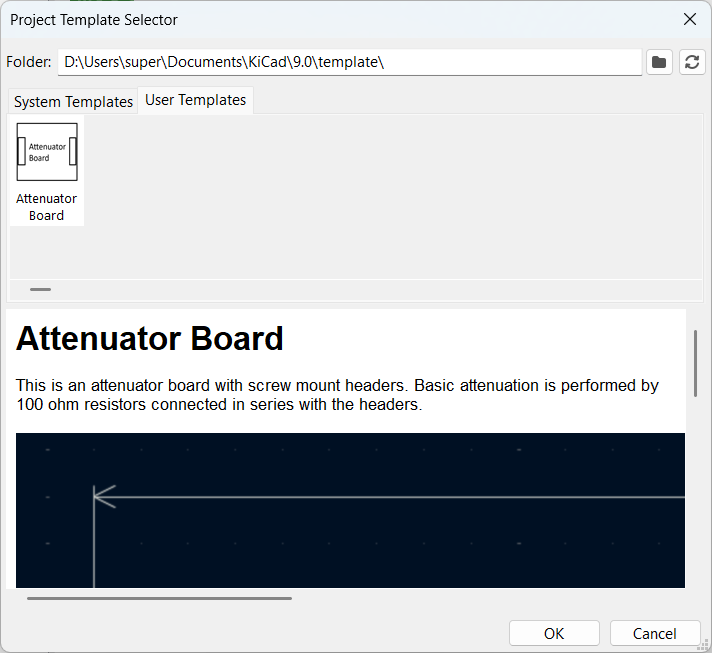
SHOP THIS PROJECT
-
Digital LCD Thermometer Temperature Gauge with Probe
$15.95Original price was: $15.95.$14.95Current price is: $14.95. Add to cart