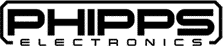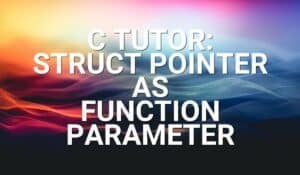Introduction
In this tutorial, we will learn about the KY-036 module, what is a touch sensor and we will build a simple project using the KY-036 module and an Arduino.
Metal Touch Sensor KY-036
The KY-036 Module will be our main component for this tutorial. This module has a touch sensor, and an LM393 differential comparator mounted on a breakout board with a potentiometer and several resistors. Figure 1 shows the module as seen in fritzing.
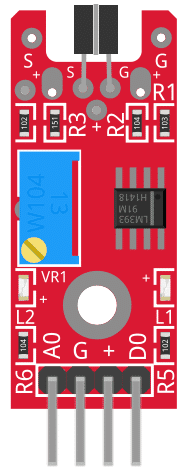
Pin Out
The KY-036 module has four pins.
| Pin | Description |
|---|---|
| A0 | Analog Output |
| G | Ground |
| (+) | +5V |
| D0 | Digital Output |
What's a touch sensor?
A touch sensor is an electronic component that is triggered when the metal part touches another conductive body like our fingers.
Project - Arduino Touch Sensor
After learning about the KY-036 module and the touch sensor, it is now time to build a project using the module. Our project will get the analog and digital signals from the KY-036 module, display it on the serial monitor, and control the Arduino’s built-in LED.
Components
For this project, we need the following components:
- Arduino Uno board (1 pc.)
- KY-036 Metal Touch Sensor (1 pc.)
- Jumper wires
Wiring Diagram
Figure 2 shows the connection between the Arduino Uno and the KY-036 Metal Touch Sensor.
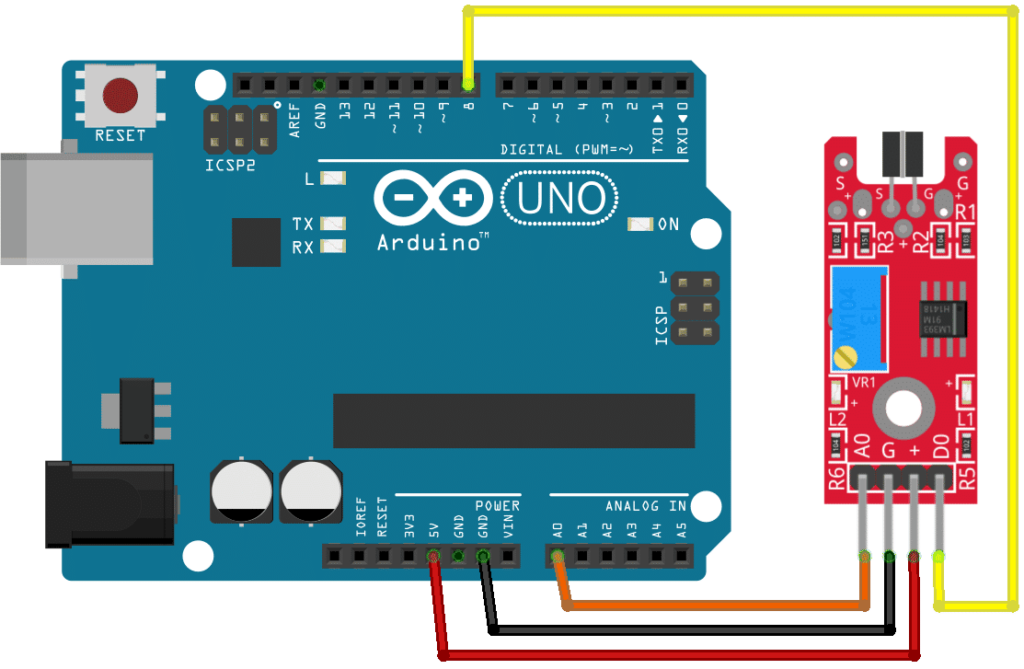
The KY-036 module pins are connected to the Arduino Uno board as follows:
| Component Pin | UNO Board Pin |
|---|---|
| A0 | A0 |
| G | Ground |
| (+) | +5V |
| D0 | 8 |
Code
Below is the Arduino sketch for our project. I have added comments to explain important parts of the code. Save the code as KY-036.ino and upload it to your Arduino board.
// Arduino and KY-036 module
void setup ()
{
pinMode (13, OUTPUT); // built-in LED pin set to output
pinMode (8, INPUT); // module digital output connected to Arduino pin 8
Serial.begin(9600); // initialize serial
}
void loop ()
{
// display analog and digital values to serial
Serial.print("Analog pin: ");
Serial.print(analogRead(A0));
Serial.print(" | Digital pin: ");
if (digitalRead(8) == HIGH) {
Serial.println("High");
digitalWrite (13, HIGH); // if module value is higher than threshold,
// switch-On built-in LED
}
else {
Serial.println("Low");
digitalWrite (13, LOW);
}
delay(100); // wait 100 milliSeconds
}
Project Test
Apply power to your Arduino Uno board and open the Serial Monitor in the Arduino IDE. Arduino will output the analog value sent by the module to the serial monitor. If the value reaches the threshold setpoint set by VR1, the built-in LED of the Arduino will also light-up. Adjust the threshold by turning VR1.