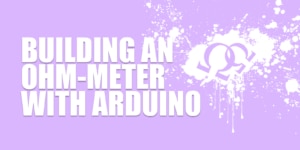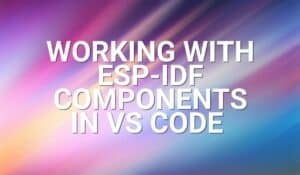Introduction:
In this tutorial, we will learn about the KY-015 module, what is a DHT11 sensor and we will build a simple project to read the ambient temperature and humidity sensed by the KY-015 module using an Arduino.
Temperature and Humidity Sensor KY-015:
The KY-015 Module will be our main component for this tutorial. This module has a DHT11 sensor and a 1K-ohm resistor mounted on a breakout board. Figure 1 shows the module as seen in fritzing.
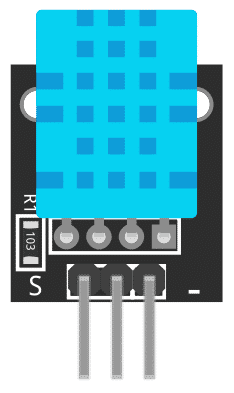
Pin Out:
The KY-015 module has three pins.
| Component Pin | Arduino Uno board Pin |
|---|---|
| (-) | GND |
| middle | +5V |
| S | Signal |
What is DHT11?
DHT11 is a digital humidity and temperature sensor. It’s a basic and very cheap sensor suitable for simple projects and hobbyists. The DHT11 uses a thermistor and capacitive humidity sensor to measure the ambient temperature and humidity.
Project:
Arduino Simple Temperature and Humidity Reader:
After learning about the KY-015 module and the DHT11, it is now time to build a project using the module. Our project will read ambient temperature and humidity from the KY-015 module and display it on the serial monitor.
Components:
For this project, we need the following components:
- Arduino Uno board (1 pc.)
- KY-015 Temperature and Humidity Sensor (1 pc.)
- Jumper wires
Wiring Diagram:
Figure 2 shows the connection between the Arduino Uno and the KY-015 Temperature and Humidity Sensor.
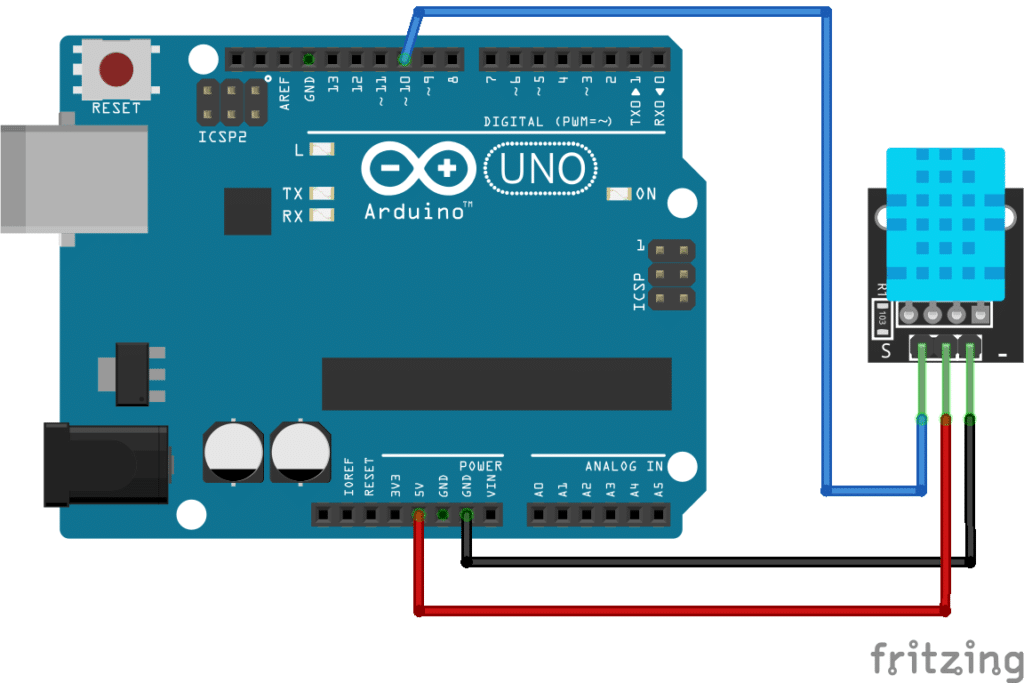
The KY-015 module pins are connected to the Arduino Uno board as follows:
| Component Pin | Arduino Uno board Pin |
|---|---|
| (-) | GND |
| middle | +5V |
| S | 10 |
Code:
Below is the Arduino sketch for our project. I have added comments to explain important parts of the code. Save the code as KY-015.ino and upload it to your Arduino board.
// Arduino and KY-015 module
byte rcvByte[5]; // array to store temp. and humidity values
// function to get bit response from dht11
byte get_value()
{
byte i = 0;
byte value = 0;
for (i = 0; i < 8; i++) {
while (digitalRead(10) == LOW); // wait for pin state to be HIGH
delayMicroseconds(30); // wait 30 microSeconds
if (digitalRead(10) == HIGH)
value |= (1 << (8 - i)); // save bit value if pin 10 is HIGH
while (digitalRead(10) == HIGH); // wait for pin state to be LOW
}
return value;
}
// function to get temperature and humidity values from dht11
void dht()
{
digitalWrite(10, LOW); // set pin LOW to start communication with module
delay(30); // wait 30 milliSeconds
digitalWrite(10, HIGH); // set pin HIGH
delayMicroseconds(40); // wait 40 microSeconds
pinMode(10, INPUT); // change pin 10 mode to input
while (digitalRead(10) == HIGH); // wait for pin to be LOW
delayMicroseconds(80); // wait for 80 microSeconds
if (digitalRead(10) == LOW)
delayMicroseconds(80); // wait for 80 microSeconds
for (int i = 0; i < 5; i++) // receive temperature and humidity values
rcvByte[i] = get_value();
pinMode(10, OUTPUT); // change pin 10 mode to ouptut
digitalWrite(10, HIGH); // set pin 10 to HIGH
}
void setup()
{
Serial.begin(9600); // initialize serial interface
pinMode(10, OUTPUT); // set pin 10 mode to output
}
void loop()
{
// get data from module
dht();
// send data to serial
Serial.print("Humdity = ");
Serial.print(rcvByte[0], DEC);
Serial.print(".");
Serial.print(rcvByte[1], DEC);
Serial.println("%");
Serial.print("Temperature = ");
Serial.print(rcvByte[2], DEC);
Serial.print(".");
Serial.print(rcvByte[3], DEC);
Serial.print(" degC");
// check if there is tranmission error by calculating checksum and compare to rcvByte[4]
byte checksum = rcvByte[0] + rcvByte[1] + rcvByte[2] + rcvByte[3];
if (rcvByte[4] != checksum)
Serial.println(" << Checksum Error!");
else
Serial.println(" << OK");
delay(1000);
}
Project Test:
Apply power to your Arduino Uno board and open the Serial Monitor in the Arduino IDE. Arduino will request temperature and humidity values from the KY-015 module and display it to the serial monitor.